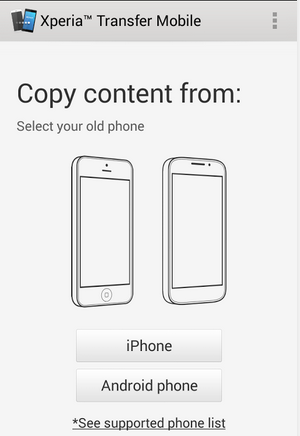Friday, October 31, 2014
Nokia Asha 311 Signal Network problem solution jumpers
As we know Nokia Asha 311 have keypad and touch Lcd both.So if you are facing touch Lcd problem in Nokia Asha 311 it can be solve with a few steps that i am going to describe in this post.Look at the diagram bellow and follow steps that are given in it.
In above diagram you can see touch pad jack and a few different color lines in it. In first step try calibration to solve touch Lcd problem if touch Lcd touch positions are not correct.Nokia C5 Lcd display Solution White Blank Display Problem Jumpers

If touch Lcd is totally not working you can replace with new one and if replacement of touch Lcd is not working that can be problem of touch pad ways.
In above diagram you can see touch pad tracks so check all these paths with meter and if any of them is missing apply jumpers as given in repairing diagram for Nokia Asha 311 touch Lcd.
for more detail and new tips and tricks about cellphone service problem keep visiting this page we will update cellphone service diagrams timely with new cellphone diagrams.some related post are also given bellow you can read them also for more information about cellphone.
In above diagram you can see touch pad jack and a few different color lines in it. In first step try calibration to solve touch Lcd problem if touch Lcd touch positions are not correct.Nokia C5 Lcd display Solution White Blank Display Problem Jumpers

If touch Lcd is totally not working you can replace with new one and if replacement of touch Lcd is not working that can be problem of touch pad ways.
In above diagram you can see touch pad tracks so check all these paths with meter and if any of them is missing apply jumpers as given in repairing diagram for Nokia Asha 311 touch Lcd.
for more detail and new tips and tricks about cellphone service problem keep visiting this page we will update cellphone service diagrams timely with new cellphone diagrams.some related post are also given bellow you can read them also for more information about cellphone.
Thursday, October 30, 2014
Nokia 7510s Unable to charge repair solution
Heres the solution tp repair Nokia 7510 supernova Charging problem issues. This solution shows the location of the spare components that might get damaged if the device does not respond when a charger is plug-in.
 From the charging pin terminal the charger positive voltage is feeds across to a chip fuse, if the chip fuse is damaged or busted the battery charger voltage cant get through to the circuit,
From the charging pin terminal the charger positive voltage is feeds across to a chip fuse, if the chip fuse is damaged or busted the battery charger voltage cant get through to the circuit,
make a continuity check on the fuse by using a multimeter, replace it if found damaged.
Check the chip diode if shorted or not, a shorted diode will make the fuse blown out again.
If the chip fuse and chip fuse is working fine and found out that theres no problem on both it, you may proceed to work on the betty IC,
The betty IC holds and control the charging operation of the cell phone battery.
Re-flow and apply a mild heat first on the betty IC, then check again if the problem was solved.
If the problem still exists, remove the betty IC, trace the corresponding solder ball bumps that is connected to the filter coil (power inductor). If found cut or open and you can manage to apply a jumper wire, then do it, if wont not just leave it and return it to the owner..
If the said line paths is okay you may re-ball the betty IC then in-place and mount it back again.
If the problem still persists, you may then find a new replacement spare betty IC and replace it.
Nokia 7510s Not Charging Solution

make a continuity check on the fuse by using a multimeter, replace it if found damaged.
Check the chip diode if shorted or not, a shorted diode will make the fuse blown out again.
If the chip fuse and chip fuse is working fine and found out that theres no problem on both it, you may proceed to work on the betty IC,
The betty IC holds and control the charging operation of the cell phone battery.
Re-flow and apply a mild heat first on the betty IC, then check again if the problem was solved.
If the problem still exists, remove the betty IC, trace the corresponding solder ball bumps that is connected to the filter coil (power inductor). If found cut or open and you can manage to apply a jumper wire, then do it, if wont not just leave it and return it to the owner..
If the said line paths is okay you may re-ball the betty IC then in-place and mount it back again.
If the problem still persists, you may then find a new replacement spare betty IC and replace it.
HTC Dream hard reset
HTC Dream- hard reset
Before you buy a new cell phone or new tablet, please try the following procedure to repair your device. First charge your battery, backup your important data if possible and in most cases take out SIM and SD card. It is impossible to recover your data after doing a hard reset, so online backup is always important. For all of your data, a backup should be done on an external device, hard drive, raid system or media.
HTC Dream Soft reset
Soft reset
A soft reset clears the device memory and closes running applications. Perform a soft reset when your device hangs or freezes, is running slower than normal, or an application is not performing properly. If a soft reset is performed when applications are running, unsaved information will be lost.
To perform a soft reset
1. Remove the back cover.
2. Remove the battery for a few seconds.
3. Re-install the battery, replace the back cover, then turn on the device
To remove the back cover
1. Make sure the device is turned off.
2. Hold the device sideways with the control buttons on the right.
3. Slide the screen panel up to reveal the keyboard and the back cover release tab.
4. Gently push down the release tab with your finger until the back cover disengages from the device.
5. Pull the back cover out then set it aside.
HTC Dream hard reset
HTC Dream hard reset
HTC Dream Android hard reset
1. The device must be powered OFF to Dream hard reset.
Note: If the device is not responsive and does not turn off, remove the battery and re-insert it.
2. Press and hold the Home button and the Power button at the same time.
3. Keep holding Home and Power together for at least 25 seconds, even if the "Startup" screen appears.
4. Release the keys when you see a black screen with a warning sign.
5. Slide the keyboard open.
6. As a shortcut, press ALT+W to factory reset the device. If this does not work, continue with the below steps.
7. Press ALT+L.
8. Press Alt+W for wipe data/factory reset.
9. Press the Home + Back key.
Note: You can also remove the battery and re-insert it.
Factory reset
Performing a factory data reset deletes all data, including downloaded applications, and resets the device back to its initial state—the state before you turned on the device for the first time.
Important Make sure to back up important data you have on the device before you perform a factory data reset.
To perform a factory reset
1. Press HOME > MENU, then touch Settings.
2. Scroll down the screen, then touch SD card & phone storage.
3. Navigate to the Internal phone storage section, then touch Factory data reset.
4. When prompted, touch Reset phone. The phone resets and displays the Home screen.
ReadMore..
Before you buy a new cell phone or new tablet, please try the following procedure to repair your device. First charge your battery, backup your important data if possible and in most cases take out SIM and SD card. It is impossible to recover your data after doing a hard reset, so online backup is always important. For all of your data, a backup should be done on an external device, hard drive, raid system or media.
HTC Dream Soft reset
Soft reset
A soft reset clears the device memory and closes running applications. Perform a soft reset when your device hangs or freezes, is running slower than normal, or an application is not performing properly. If a soft reset is performed when applications are running, unsaved information will be lost.
To perform a soft reset
1. Remove the back cover.
2. Remove the battery for a few seconds.
3. Re-install the battery, replace the back cover, then turn on the device
To remove the back cover
1. Make sure the device is turned off.
2. Hold the device sideways with the control buttons on the right.
3. Slide the screen panel up to reveal the keyboard and the back cover release tab.
4. Gently push down the release tab with your finger until the back cover disengages from the device.
5. Pull the back cover out then set it aside.
HTC Dream hard reset
HTC Dream hard reset
HTC Dream Android hard reset
1. The device must be powered OFF to Dream hard reset.
Note: If the device is not responsive and does not turn off, remove the battery and re-insert it.
2. Press and hold the Home button and the Power button at the same time.
3. Keep holding Home and Power together for at least 25 seconds, even if the "Startup" screen appears.
4. Release the keys when you see a black screen with a warning sign.
5. Slide the keyboard open.
6. As a shortcut, press ALT+W to factory reset the device. If this does not work, continue with the below steps.
7. Press ALT+L.
8. Press Alt+W for wipe data/factory reset.
9. Press the Home + Back key.
Note: You can also remove the battery and re-insert it.
Factory reset
Performing a factory data reset deletes all data, including downloaded applications, and resets the device back to its initial state—the state before you turned on the device for the first time.
Important Make sure to back up important data you have on the device before you perform a factory data reset.
To perform a factory reset
1. Press HOME > MENU, then touch Settings.
2. Scroll down the screen, then touch SD card & phone storage.
3. Navigate to the Internal phone storage section, then touch Factory data reset.
4. When prompted, touch Reset phone. The phone resets and displays the Home screen.
Wednesday, October 29, 2014
How to Soft Reset HTC Dream
How to Soft Reset HTC Dream
A soft reset htc dream clears the device memory and closes running applications. Perform a soft reset when your device hangs or freezes, is running slower than normal, or an application is not performing properly. If a soft reset is performed when applications are running, unsaved information will be lost.To perform a soft reset
1. Remove the back cover.
2. Remove the battery for a few seconds.
3. Re-install the battery, replace the back cover, then turn on the device
To remove the back cover
1. Make sure the device is turned off.
2. Hold the device sideways with the control buttons on the right.
3. Slide the screen panel up to reveal the keyboard and the back cover release tab.
4. Gently push down the release tab with your finger until the back cover disengages from the device.
5. Pull the back cover out then set it aside.
How to Nokia Master Reset or Hard Reset a Nokia N96
Reset to factory settings
Nokia N96 Hard Reset, Nokia N96 Master Reset Nokia N96 reset
To perform a master reset or hard reset on your Nokia N96 you will need to:
dial *#7780# or *#7370#
enter your security code (default is 12345)
ReadMore..
Nokia N96 Hard Reset, Nokia N96 Master Reset Nokia N96 reset
To perform a master reset or hard reset on your Nokia N96 you will need to:
dial *#7780# or *#7370#
enter your security code (default is 12345)
Samsung Galaxy Y Pro B5510 unlock pattern lock
Samsung Galaxy Y Pro B5510 unlock pattern lock
1.Power off your phone2.Press together volume up + home button + power button until Samsung logo appears
3,Select "wipe data" with volume buttons and press home button to confirm
4.Select "yes" and press home button to confirm
5.Wait untill format is complet
6.Select "reboot"
7.Wait until the phone restarts
Thats it!
Watch this Tutorial:
Nokia 6700 slide Navigation and Upper Key Not Working or Responding solution
Heres a step by step procedure on how to fix or repair a damaged nokia 6700 slide that has a navigation key and upper keys that stop working or not responding when being pressed. This solution may also help work if the device show charging indication but unable to turned the Power ON.
If encountered this problem the solution below will tell us which particular parts or components that might damaged and caused the problem.
In Nokia 6700 slide the upper keys like the soft left, soft right, up, down, select, right, left, send, menu, S60 and the power ON OFF key is mounted or connected on a flexible cable wire.
This solution below shows the upper keys connection with each other keys.

Aside from keypad button connection, there also other major operational circuit is being connected to it like the LCD display, microphone, earpiece and camera.
Once the flexible cable wire damaged or breakdown all of these connected circuit will show some difficulty and problem.
 In troubleshooting the upper keypad problem, you must first ensure to check the flex cable wire or try to install a new replacement spare if having trouble how to determine if it is already damaged or not.
In troubleshooting the upper keypad problem, you must first ensure to check the flex cable wire or try to install a new replacement spare if having trouble how to determine if it is already damaged or not.
A damaged flex can be checked visually for looking some cuts or brushes but sometimes not so easy to determine.
Now if the flex cable wire is already been replaced but still does not solved and fix the problem, you can proceed and see this soltion below for further troubleshooting.
Now, this solution shows the location of the two ESD-EMI filter used on nokia 6700 slide keypad circuit.
This filter ICs also holds the numeric keys, if one or both of these keypad filter IC is damaged this will result to keypad not responding problem.
 By replacing this keypad filter ICs will possibly help fix and solved Nokia 6700 slide keypad malfunction problem.
By replacing this keypad filter ICs will possibly help fix and solved Nokia 6700 slide keypad malfunction problem.
If encountered this problem the solution below will tell us which particular parts or components that might damaged and caused the problem.
In Nokia 6700 slide the upper keys like the soft left, soft right, up, down, select, right, left, send, menu, S60 and the power ON OFF key is mounted or connected on a flexible cable wire.
This solution below shows the upper keys connection with each other keys.
Nokia 6700 Slide Upper Keypad Connection

Once the flexible cable wire damaged or breakdown all of these connected circuit will show some difficulty and problem.
Nokia 6700 slide Flexible Cable Wire

A damaged flex can be checked visually for looking some cuts or brushes but sometimes not so easy to determine.
Now if the flex cable wire is already been replaced but still does not solved and fix the problem, you can proceed and see this soltion below for further troubleshooting.
Now, this solution shows the location of the two ESD-EMI filter used on nokia 6700 slide keypad circuit.
This filter ICs also holds the numeric keys, if one or both of these keypad filter IC is damaged this will result to keypad not responding problem.
Nokia 6700 slide Keypad Filter IC Solution

Nokia C1 01 power button On Off switch not working ways jumpers
If Nokia C1-01 is not getting power On and it can make charging. It is 100% fault of on off button in it.because On Off button on keypad is not working so that it will not be able to power On.Nokia Asha 300 insert SIM Problem Solution ways jumpers

Nokia C1-01 power button On Off switch not working ways jumpers.Replace battery and check if mobile can not be switch On dis assemble the phone and check power switch button ways as given in above diagram.If any print out of these is missing apply jumpers to solve On Off Button problem in Nokia C1-01 .
for more detail and new tips and tricks about cellphone service problem keep visiting this page we will update cellphone service diagrams timely with new cellphone diagrams.some related post are also given bellow you can read them also for more information about cellphone.

Nokia C1-01 power button On Off switch not working ways jumpers.Replace battery and check if mobile can not be switch On dis assemble the phone and check power switch button ways as given in above diagram.If any print out of these is missing apply jumpers to solve On Off Button problem in Nokia C1-01 .
for more detail and new tips and tricks about cellphone service problem keep visiting this page we will update cellphone service diagrams timely with new cellphone diagrams.some related post are also given bellow you can read them also for more information about cellphone.
How to Hard Reset LG GW620 Eve
LG GW620 [Eve] Hard Reset
To do a hard reset or data reset in LG GW620 aka EVEEnter using Dial pad
3845#*620#
From menu select factory reset or whatever you want.
Tuesday, October 28, 2014
Nokia C5 00 Network IC Solution jumper problem
Nokia C5-00 Low signals, No network in Nokia C5-00, Disconnect call automatically can be solve with a few steps that I am going to type in this post.Look at diagram bellow in it you can find all parts and components that are used in Nokia C5-00 network and signal functions.Nokia Asha 311 Lcd Keypad Led light problem solution jumper ways

All these parts that are in lined with red color lines are used in transmission of signals. Clean all these parts with electronics cleaner and apply som hot air to dry the mother board.Do not apply much heat it can damage the motherboard and may can harm you skin.
Resolding and Re flow of these parts can solve the signals issue and may you have to replace these parts that are in lined with red color lines.
for more detail and new tips and tricks about cellphone service problem keep visiting this page we will update cellphone service diagrams timely with new cellphone diagrams.some related post are also given bellow you can read them also for more information about cellphone.

All these parts that are in lined with red color lines are used in transmission of signals. Clean all these parts with electronics cleaner and apply som hot air to dry the mother board.Do not apply much heat it can damage the motherboard and may can harm you skin.
Resolding and Re flow of these parts can solve the signals issue and may you have to replace these parts that are in lined with red color lines.
for more detail and new tips and tricks about cellphone service problem keep visiting this page we will update cellphone service diagrams timely with new cellphone diagrams.some related post are also given bellow you can read them also for more information about cellphone.
Monday, October 27, 2014
Nokia 1800 and Nokia 1616 Solution to fix Charger Not Supported on
Charger not supported occurs if the battery temperature resistor is being damaged, This solution shows the exact location of this said chip resistor on the main PCB board. This chip resistor needs to replace if a charger not supported will show on the LCD display screen during when a battery charger is being plug-in.
 The value of this said chip resistor is 47K, you may find a replacement on it any non working old nokia PCB board.
The value of this said chip resistor is 47K, you may find a replacement on it any non working old nokia PCB board.
Nokia 1800 and nokia 1616 charger not supported solution

Nokia 2730c On and OFF key jumper ways solution
Heres the solution for a water damaged Nokia 2730c that shows charging indications but unable to turns on when pressing the power key button.
The solution below shows the line paths of the Nokia 2730c On -OFF key connections down to the keypad filter chip. You may refer to the below solution for tracing the on-of line paths and mend an alternative jumper solution on it.
The solution below shows the line paths of the Nokia 2730c On -OFF key connections down to the keypad filter chip. You may refer to the below solution for tracing the on-of line paths and mend an alternative jumper solution on it.
Nokia 2730c Power On and OF key Jumper Ways
Sunday, October 26, 2014
Nokia 1800 and Nokia 1616 Charging problem solution
This solution shows the complete line paths of Nokia 1800 and Nokia 1616 charging circuit connections that can be used for repairing charging problem issues on the device such as, Not charging, Charging no response when inserted or it does not show charging indication when a charger is being plug-in.

Repair Procedure on Nokia 1800 and Noki1616 not charging problem.
procedure below may varies accordingly from case to case basis.
1. Check the charging pin connector if its free from dirt and corrosion. Clean it if corroded or find a replacement spare on it then replace it.
2. Check and clean the charging pin connector terminal contact pads.
3. Check the chip fuse if it is busted or damaged by using a multimeter. If found damaged, check the chip diode if shorted. Replace both of it the dont apply jumper on the chip fuse, this method can still save the phone in the future, if you apply jumper on it directly the phone will be dead if a short circuit happen on that particular area again and other than that, its so very unprofessional way.
You can easily find a replacement of this spare parts component to other non working PCB board.
4. Check all the components remaining as shown on the solution picture, a resistor marked R2200 is a fusible resistor which has a value of 0.55 ohms. This resistance value consider as fusible and may easily break or cut if a short circuit has occurs like a water damaged devices.
5. Those transistor shown in the solution image is the voltage regulator that holds and control the charging voltage from the battery charger. The small one has six legs on it and the other one which the big has three legs, just refer to the PCB board layout of your device for the exact component layout.
replace both of it if not so familiar to check those components.
6. The last part needs adequate experience to perform if all of the above does not solve the problem,
Take note: you may do this at your own risk.. just dont do it if your just a beginner or you may end up killing the phone. re-flowing and reworking the X-gold 110 chip needs extra care and proper training.
Nokia 1616 and Nokia 1800 Not Charging Solution ( circuit connection line paths )

Nokia 1616 and Nokia 1800 charging ways
Repair Procedure on Nokia 1800 and Noki1616 not charging problem.
procedure below may varies accordingly from case to case basis.
1. Check the charging pin connector if its free from dirt and corrosion. Clean it if corroded or find a replacement spare on it then replace it.
2. Check and clean the charging pin connector terminal contact pads.
3. Check the chip fuse if it is busted or damaged by using a multimeter. If found damaged, check the chip diode if shorted. Replace both of it the dont apply jumper on the chip fuse, this method can still save the phone in the future, if you apply jumper on it directly the phone will be dead if a short circuit happen on that particular area again and other than that, its so very unprofessional way.
You can easily find a replacement of this spare parts component to other non working PCB board.
4. Check all the components remaining as shown on the solution picture, a resistor marked R2200 is a fusible resistor which has a value of 0.55 ohms. This resistance value consider as fusible and may easily break or cut if a short circuit has occurs like a water damaged devices.
5. Those transistor shown in the solution image is the voltage regulator that holds and control the charging voltage from the battery charger. The small one has six legs on it and the other one which the big has three legs, just refer to the PCB board layout of your device for the exact component layout.
replace both of it if not so familiar to check those components.
6. The last part needs adequate experience to perform if all of the above does not solve the problem,
Take note: you may do this at your own risk.. just dont do it if your just a beginner or you may end up killing the phone. re-flowing and reworking the X-gold 110 chip needs extra care and proper training.
Nokia 5000 Local Mode Test Mode Solution
Heres the local mode and test mode activated problem on Nokia 5000.
This solution show the chip resistor that is connected to the cell phone battery terminal BSI line this resistor might get damaged and needs to replace when a local mode or test mode shows when the powering up the said nokia 5000.
 Some test mode and local mode problem due to a weak cell phone battery itself and also the battery terminal BSI lines being corroded, so make sure to consider those area is properly check and being tested.
Some test mode and local mode problem due to a weak cell phone battery itself and also the battery terminal BSI lines being corroded, so make sure to consider those area is properly check and being tested.
This solution show the chip resistor that is connected to the cell phone battery terminal BSI line this resistor might get damaged and needs to replace when a local mode or test mode shows when the powering up the said nokia 5000.
Nokia 5000 local mode test mode solution

Saturday, October 25, 2014
Nokia 5030 White screen and Blue Blank LCD Display solution
Heres a solution to solved Nokia 5030 xpressradio Display problems such as White Screen, Blue scree, blank screen, black screen and any related display failures.
This solution shows the display line tracks connection from a certain components to the LCD pin connector.Nokia 2710n camera hardware failure problem repair solution
 The display data signals is feed from the application processor then each line is filtered by resistor before it gets through to the LCD module.
The display data signals is feed from the application processor then each line is filtered by resistor before it gets through to the LCD module.
ReadMore..
This solution shows the display line tracks connection from a certain components to the LCD pin connector.Nokia 2710n camera hardware failure problem repair solution
5030 LCD display problem solution (display jumper ways)

How to Install the ClockworkMod Recovery for the Galaxy Tab P1000

The Samsung Galaxy Tab GT-P1000 is equipped with a 1 GHz Cortex A8 Hummingbird CPU, and 7″ 16M-color TFT LCD capacitive touchscreen of WSVGA (600 x 1024) pixel resolution, is not a place XL, but the Tab makes the S in Galaxy S meaningful. In a big view: is a Galaxy S with 3 inch added to the size of the screen and 2 MG pixels taken out from the camera.
The update for your operating system on your tablet can be made it official or with the custom ROMs.
The upgrading make your device to faster on operating system this thing make us want a custom ROMs, and when we want to take a custom ROMs in our devices, we cannot flashing them without a custom recovery installed in our tablet. ClockworkMod Recovery is a powerful possibility to make this thing. Via Technomancer’s kernel can be installed an easy modality to flash custom recovery on your Samsung Galaxy Tab.
Note: Your tablet should and must be running on stock Android 2.3 Gingerbread before you can go on with the process.
The upgrading make your device to faster on operating system this thing make us want a custom ROMs, and when we want to take a custom ROMs in our devices, we cannot flashing them without a custom recovery installed in our tablet. ClockworkMod Recovery is a powerful possibility to make this thing. Via Technomancer’s kernel can be installed an easy modality to flash custom recovery on your Samsung Galaxy Tab.
Note: Your tablet should and must be running on stock Android 2.3 Gingerbread before you can go on with the process.
Warning:
- This guide will be applied only if your device is Samsung Galaxy Tab, model number GT-P1000. If you’ll, applying on another model you can produce undesired consequences.
- Use all information from this guide for instructional and educational purpose only.
- There is no guarantee that these instructions will work under your particular and unique circumstances.
- Use all this instruction only at your own risk, Is not our responsibility or liability for whatever happens to you or with your device if you’ll apply this instruction on it.
Read all instructions first and understand the information from this guide before performing this guide.
This guide shows you:
This guide shows you:
How to flash ClockworkMod Recovery for the Galaxy Tab P1000.
For this guide, we need the next Requirements:
- Samsung Galaxy Tab GT-P1000 device which running on stock Android 2.3 Gingerbread
- A personal PC with Windows Operating System
- Your original USB cable for your tablet
- A software/program that can extract TAR archive files(7-Zip, WinRAR)
On your computer, download the following files:
Technomancer’s Kernel with ClockworkMod Recovery 5 (cwm-5-p1.tar, 5 MB, md5sum: e67e61a27741069e43bf9f790bf35b10)
Heimdall Suite 1.3.2 (heimdall-suite-1.3.2-win32-.zip, 9.6 MB)
Heimdall Suite requires Microsoft C++ Redistributable installed on your computer it to run.
The tablet’s battery must be charged up to 80%, don’t have interruptions during the process.
First of all, backup the tablet data stored on your tablet, to asure yourself with a copy of your personal data, If not you can lose your messages, contacts, Market apps and so on.
For example use Titanium Backup or the Astro File Manager.
For performing a full backup you can follow our previous guides:
Download SMS backup and restore apps for Android.
Download call log backup and restore apps.
Sync contacts with Gmail account.
- Extract the archive Heimdall Suite 1.3.2 in the folder named Heimdall Suite.(drivers and the Heimdall Suite application)
- Now connect your original USB cable to the PC.( don’t connect yet the tablet device)
- Switch off your tablet.
- For this step reboot the tablet into Download Mode. For this operation should press and hold in the same time the power button and volume Down button as you connect the other end of the USB cable to your tablet.
- Go on your Windows PC and double-click the zadig.exe File located on the Heimdall Suite folder; this Application allows you to install the USB drivers in an easy way, drivers needed for Heimdall to establishing a connection with your tablet device.
- Now going to select Option and now choose from the menu: List All Devices.
- Now you will see a drop down list, and in this drop down list select either Samsung USB Composite Device or Gadget Serial, and now choose Install Driver. Heimdall can now use your computer safely.
- Note: If a prompt appear with the “that the installer is unable to verify the publisher of the driver” message, select “Install this driver anyway.”
- After the driver installation is done, unplug your tablet device from the USB cable.
- Power off your tablet device.
- Reboot the device into Download Mode like as in step 4 described above.
- Now going to Untar Technomancer’s Kernel. To obtain zImage file. Copy this zImage file into the Heimdall Suite folder. The zImage file should be inside in the same location/folder with heimdall.exe File.
- For this step you should open a command prompt on your PC. Now you should change directory to where heimdall.exe it is.
- In command prompt enter the following line command:
heimdall flash –kernel zImage
This command instructs Heimdall to flash your tablet. A blue transfer bar will appear on the tablet showing the kernel being transferred.
The Tablet device will reboot automatically.
Finally, the Samsung Galaxy Tab device now has the ClockworkMod Recovery installed.
Let us know if the custom recovery working well for you, please use the comment section.
Friday, October 24, 2014
Nokia Asha 202 light problem solution with jumpers
Nokia Asha 202 light problem can be cause of water damage in it. Carbon or burn parts can also be the reason of light problem in nokia asha 202.Due to light problem we can not see the display of nokia asha 202.

To solve nokia asha 202 light problem we can make these jumpers as given in above diagram to solve repairing lcd display light in nokia asha 202. Keypad light problem, lcd light problem, display light solution in Nokia asha 202.
After dis assembly of nokia asha 202 you have to check if there is some carbon or rust. Clean whole the mother board of nokia asha 202 with electronic cleaner for water damages.Apply heat with hot air and keep in mind it should not be too much. Because it can be dangerous for your skin and can also damage the mother board of nokia asha 202.
Jumpers are given in red lines to solve nokia asha 202 display light problem.
for more detail and new tips and tricks about cellphone service problem keep visiting this page we will update cellphone service diagrams timely with new cellphone diagrams.some related post are also given bellow you can read them also for more information about cellphone
ReadMore..

To solve nokia asha 202 light problem we can make these jumpers as given in above diagram to solve repairing lcd display light in nokia asha 202. Keypad light problem, lcd light problem, display light solution in Nokia asha 202.
After dis assembly of nokia asha 202 you have to check if there is some carbon or rust. Clean whole the mother board of nokia asha 202 with electronic cleaner for water damages.Apply heat with hot air and keep in mind it should not be too much. Because it can be dangerous for your skin and can also damage the mother board of nokia asha 202.
Jumpers are given in red lines to solve nokia asha 202 display light problem.
for more detail and new tips and tricks about cellphone service problem keep visiting this page we will update cellphone service diagrams timely with new cellphone diagrams.some related post are also given bellow you can read them also for more information about cellphone
Thursday, October 23, 2014
Blackberry 8320 dead short solution 100 tested solution
blackberry 8310 dead solution,blackberry 8310 not power on solution, blackberry 8310 shot not power on solution,blackberry full shot not power on solution ,blackberry 8210 not power solution, blackberry power switch not working solution 8310 blackberry power not working solution, blackberry dead solution 100% tested only change 1 diot solve problem , blackberry not working solution here,
blackberry 8310 Battery cross Solution 100% tested solution

blackberry shot not power on solution , blackberry 8310 power switch not working solution , blackberry shot solution,blackberry 8310 full shot 100% tested solution,blackberry dead solution,blackberry shot dead solution 100% tested here,if u need blackberry 8310 dead solution see this i hope solve your problem.
How to backup and Restore your SMS on Android Phones

In our days it’s good to have a copy for your information, never know when we have need a text messages from a friend or our boss received in our smart phone and deleted, when I searching in internet to find an application for Backup SMS on Android, I found one of the best application which make this. SMS Backup & Restore, is a free app available on Google play store and have a user-friendly interface with more options, I will share with you some option before we start the instruction for make backup and restore for our SMS messages on Android.
Features for SMS Backup & Restore:
- You can now backup your SMS Messages in one easily mod and a universal extension, XML format.
- It’s easy to choose a scheduled time to make automatically your backup for SMS in your phone everyday.
- For be an individual backup every time when you want, now you can choose the name of the file to backup to.
- Have a great Option to add and XSL style sheet to the XML file, this thing make it this file to be open easily with a browser web like Firefox or Internet Explorer.
- The Backup format not depends of which Android versions you use so the messages can be portable easily from one phone to another, Tested with v1.5 to v4.0.
- An option which permit to select the individual conversations to backup.
- Choose the format for the auto-generated file name.
- Function for Restore SMS Messages with a great option to select the backup file to be restored from the folder.
- View Messages in the backup files.
- Possibility to delete all SMS Messages on your Android Phone.
- Email a backup file.
- Option to delete existing backup files plus an option to delete old files automatically, after specified number of days.
- Import SMS messages from Windows Mobile, from Nokia and from Sony Ericsson.
- You can view and edit on your computer using MS excel the backup files imported from your android.(click here to see how) .
How to Backup SMS on Android.
- First go to access the Market icon on your Android device.
- On the search box of Market store application type SMS Backup and Restore, and then press on search button.
- When the results appear press “SMS Backup & Restore”, and install it.
- Now wait to finishing the installation of program and tap the “SMS Backup& Restore” icon on your Android phone to run it..
- Now a GUI interface will be displayed and go to press “Backup SMS Messages” Button.
- Enter file name and press on “OK” button.
- The application will start SMS Backup immediately the process on your android device.
- Press the “Close” button when SMS Backup is completed.
Note: This SMS backup file will be stored on your Micro SD card.
How to Restore SMS on Android with SMS Backup & Restore application
After SMS backup process you have the backup file and now you want to restore one or more SMS messages.
- First transfer the SMS backup file on your SD Card on your Android phone.
- Run the SMS Backup & Restore application and after the GUI application is displayed press Restore SMS Messages button.
- Chose a SMS backup file that want to restore and after press on Ok button.
- The application will start restoring the SMS messages on Android.
- After the restoring process is finished press “Close” button.
Now all your SMS messages are restored from your backup file.
Blackberry 9700 Cellular Phone Camera Repair Solution
blackberry 9700 cellular phone camera repair solution if u have blackberry phone camera not working your phone i have this problem 100% working solution,many time water damage phone all done but only camera not working open camera ahow only error camera i have this problem solution see my solution Blackberry 9500 Cellular Phone Lcd Light Repair Solution

see this solution and only try my solution i hope solve your problem this solution working for blackberry 9700 cellular phone camera repair solution ,blackberry 9700 cellular phone camera error repair solution,blackberry 9700 cellular phone camera repair solution without ic only jumper guide done camera problem see this and enjoy it and dont forget visit my blog.
Blackberry 8520 trackpaid fixed 100 tested solution here
blackberry 8520 trackpaid fixed 100% tested solution here many phone trackpaid not working region water damage not working solution see my solution 100% working 1st try just resold with soldering it is
100% ok try soldering not solve change this ic and not solve change this bess
100% solve now your problem ,
blackberry 8520 sim ways solution 100% tested solution

If u solved your problem plz comments now
Blackberry 9900 cellular phone low microphone repair solution
blackberry 9900 cellular phone low microphone repair solution if u have this model phone and your phone problem low mic not working 100% sound i have this mic solution this solution many time tested me
see this solution this solution working blackberry mic not working solution low sound solution mic line damage solution,mic line jumper solution many solution working this diagram see and enjoy it
Blackberry 9900 cellular phone keypad repair solution

1st check red mark daid check and change i think solved your blackberry phone 9900 low mic solution and dont forget visit my blog.
Labels:
9900,
blackberry,
cellular,
Low,
microphone,
phone,
repair,
solution
Wednesday, October 22, 2014
Blackberry 9700 Cellular Phone Headphone Repair Solution
blackberry 9700 cellular phone headphone repair solution ,if u have blackberry cellular phone and u have this phone problem for headphone not working and show for display headphone line i have this problem 100% working solution if u need this i granted this solution for 1005 working for blackberry cellular phone 9700 headphone not working solution see my solution
blackberry 9630 Cellular Phone Fake Charge Repair Solution

see my solution and see my red color 1st try this all tendester reheat and soldaring 2nd try try this all parts change i hope your problem is solve for blackberry 9700 headphone solution. this solution working for blackberry headphone line not working ,blackberry 9700 without ic only soldaring done .blackberry 9700 headphone line jumper ways try my ways step by step i think your problem solved 100% and dont forget visit my blog.
Saturday, October 18, 2014
Nokia Asha 303 Mic Not Working Problem Solution Jumpers
So we have to check all these parts that are in red board to solve mic problem and mic not working problem in nokia asha 300.check mother board vary carefully if there is any rust carbon or water damage issue. Clean mother board form these areas and apply some heat with hot air so that mother board of nokia asha 303 can be dry.
If with only service it can not be solved change mic and you can remove mic with hot air or solding iron. In nokia asha 300 mic has 4 points itself and one is ground other are data clock points. so we can apply jumpers in these point.
for more detail and new tips and tricks about cellphone service problem keep visiting this page we will update cellphone service diagrams timely with new cellphone diagrams.some related post are also given bellow you can read them also for more information about cellphone.
Nokia 2323 Classic Auto Restart On Off Problem Solution
f you are facing Auto restart problem in Nokia 2323 Classic it can be solve with a few simple steps that are given bellow in this post.A diagram to solve Restart problem in Nokia 2323 is also given bellow.Nokia Asha 311 Mic Problem Jumpers Ways Solution

As In above diagram you can see a red line jumper.If you have restart problem in Nokia 2323 Classic make jumper as shown in above repairing diagram.
for more detail and new tips and tricks about cellphone service problem keep visiting this page we will update cellphone service diagrams timely with new cellphone diagrams.some related post are also given bellow you can read them also for more information about cellphone.

As In above diagram you can see a red line jumper.If you have restart problem in Nokia 2323 Classic make jumper as shown in above repairing diagram.
for more detail and new tips and tricks about cellphone service problem keep visiting this page we will update cellphone service diagrams timely with new cellphone diagrams.some related post are also given bellow you can read them also for more information about cellphone.
Friday, October 17, 2014
How to Hard Reset Sony Xperia Z2
 We have our own reasons why we hard reset our device. Maybe we want to delete all the files and restore the device to its original state. It could also be the device may be malfunctioning or so slow and it needs to be reset.
We have our own reasons why we hard reset our device. Maybe we want to delete all the files and restore the device to its original state. It could also be the device may be malfunctioning or so slow and it needs to be reset.Restoring the default settings or factory reset your Sony Xperia Z2 will delete all your existing files. It is recommended to backup your important files on your computer before attempting to reset your device.
Use this method if your device is frozen or unable to solve by Factory Reset.
Hard Reset:
Ztc 6070 Charging Problem

Ztc 6070 Charging Problem
Ztc 6070 Charging Ways
Ztc 6070 Not Charging
Ztc 6070 Bad Contect Charger
Thursday, October 16, 2014
Nokia 6100 Network Problem Nokia 6100 Antenna Switch jumpers

Nokia 6100 Network Problem,
Nokia 6100 Antenna Switch jumpers,
Nokia 6100 No Network,
Nokia 6100 Low Network,
Nokia 6100 Signal Problem,
Nokia 6100 Antenna Swtich Ways,
Wednesday, October 15, 2014
Nokia 6070 Network Problem

Nokia 6070 Antenna Switch jumpers,
Nokia 6070 No Network,
Nokia 6070 Low Network,
Nokia 6070 Signal Problem,
Nokia 6070 Antenna Swtich Ways,
Nokia 6070 Network Solutions,
nokia 100 charging ways
nokia 100 charging ways are given in this diagram that is posted in this post. So find out these tracks and apply jumpers if any of them is missing.
![nokia]()
In repairing diagram above you can see blue and red lines. These lines are the path of parts used in charging function.If you find damage or burn parts then replace them to solve nokia 100 charging problem.
In repairing diagram above you can see blue and red lines. These lines are the path of parts used in charging function.If you find damage or burn parts then replace them to solve nokia 100 charging problem.
Tuesday, October 14, 2014
How to Update Samsung Infuse 4G i997 to Jelly Bean 4 1 via Cyanogenmod 10
Follow this guide to install Jelly Bean 4.1.1 via Cyanogenmod 10 on Samsung Infuse 4G i997.
Disclaimer : The Procedure described in this article are risky & can cause damage to your device. You should not try to attempt this if you are not aware of these things. Please follow this guide completely at your own risk. If any damage happened to your device while following this tutorial, neither we nor developer should be held responsible for the same.
Please note that, this update of Cyanogenmod 10 is applicable only for Samsung Infuse 4G bearing model number I997. DON’T try it on any other device, it may cause damage to your phone..
Pre-Requisites before installing Cyanogenmod 10 :
Charge your device upto 60% battery level so that installation procedure won’t be interrupted.
You will have to wipe all the data (excluding SD card) before installing this custom ROM update. Therefore it is highly recommended to Backup all your data from phone memory which includes contacts, messages (SMS/MMS), call logs, Internet APNs etc.
Enable USB Debugging option in your phone which can be found out here : “Settings->Applications->Development->USB Debugging”
Procedure to Update AT&T Samsung Infuse 4G I997 with Cyanogenmod 10 :
Before proceeding to the actual installation procedure, ensure that your device is running Android 4.0 (ICS) ROM & has custom recovery installed in it. Please don’t proceed further if your phone doesn’t meet above 2 requirements.
Download latest Cyanogenmod 10 package from the official development page (link is mentioned below) :
Infuse 4G Cyanogenmod 10
(Optional) Download Google Add-on Apps (Gmail, Maps, GTalk, Play Store etc.) which need to be flashed manually since they are not present in the ROM by default.
Google Apps (Jelly Bean).
After downloading CM10 & Google Apps, connect your device to PC. Enable mass storage mode on it. Now copy Cboth the files to your device’s SD card.
Disconnect it from computer. Boot in recovery mode on your phone. To do so, switch off the phone completely. Press & hold Volume Up + Volume Down + Power Key together until recovery mode appears (you may release power button after Samsung logo but keep holding other two).
Take a nandroid backup of your current ROM so that it can be restored back (in case if anything goes wrong). To backup your current ROM, select Backup and Restore option from the recovery mode & on next Lcd, select backup. Now It will make a nandroid backup of your whole system (excluding SD card). Wait for the backup process to get finished.
Select wipe data/factory reset & wipe cache partition to wipe all the data & caches from the phone memory respectively.
Now Select “install zip from sdcard” followed by “choose zip from sdcard“. Navigate the ROM file (which you’ve transferred earlier) Select it & press on ‘Yes‘ to continue. ROM installation process will start.
Wait for the ROM to get installed. After ROM gets successfully installed, your phone will land in the recovery mode again.
(Optional) The same procedure you have to do for installation of Google Apps (Don’t wipe the data again). After you finished installation of Gapps, press back button to go to main menu of CWM.
Select reboot system now from the recovery mode to Restart the phone.
Congratulations !! You’ve successfully updated your Samsung Infuse 4G with the Jelly Bean based custom ROM (Cyanogenmod 10). Keep visiting the official development page for the latest updates & if you have any issue regarding this procedure, comment it below, we will try our best to sort out the same.
Tip: In case if you want to revert back to your previous ROM , enter into recovery mode (mentioned above), from the main menu, select Backup and Restore option & on next Lcd, select restore & choose your latest backup to restore.
Disclaimer : The Procedure described in this article are risky & can cause damage to your device. You should not try to attempt this if you are not aware of these things. Please follow this guide completely at your own risk. If any damage happened to your device while following this tutorial, neither we nor developer should be held responsible for the same.
Please note that, this update of Cyanogenmod 10 is applicable only for Samsung Infuse 4G bearing model number I997. DON’T try it on any other device, it may cause damage to your phone..
Pre-Requisites before installing Cyanogenmod 10 :
Charge your device upto 60% battery level so that installation procedure won’t be interrupted.
You will have to wipe all the data (excluding SD card) before installing this custom ROM update. Therefore it is highly recommended to Backup all your data from phone memory which includes contacts, messages (SMS/MMS), call logs, Internet APNs etc.
Enable USB Debugging option in your phone which can be found out here : “Settings->Applications->Development->USB Debugging”
Procedure to Update AT&T Samsung Infuse 4G I997 with Cyanogenmod 10 :
Before proceeding to the actual installation procedure, ensure that your device is running Android 4.0 (ICS) ROM & has custom recovery installed in it. Please don’t proceed further if your phone doesn’t meet above 2 requirements.
Download latest Cyanogenmod 10 package from the official development page (link is mentioned below) :
Infuse 4G Cyanogenmod 10
(Optional) Download Google Add-on Apps (Gmail, Maps, GTalk, Play Store etc.) which need to be flashed manually since they are not present in the ROM by default.
Google Apps (Jelly Bean).
After downloading CM10 & Google Apps, connect your device to PC. Enable mass storage mode on it. Now copy Cboth the files to your device’s SD card.
Disconnect it from computer. Boot in recovery mode on your phone. To do so, switch off the phone completely. Press & hold Volume Up + Volume Down + Power Key together until recovery mode appears (you may release power button after Samsung logo but keep holding other two).
Take a nandroid backup of your current ROM so that it can be restored back (in case if anything goes wrong). To backup your current ROM, select Backup and Restore option from the recovery mode & on next Lcd, select backup. Now It will make a nandroid backup of your whole system (excluding SD card). Wait for the backup process to get finished.
Select wipe data/factory reset & wipe cache partition to wipe all the data & caches from the phone memory respectively.
Now Select “install zip from sdcard” followed by “choose zip from sdcard“. Navigate the ROM file (which you’ve transferred earlier) Select it & press on ‘Yes‘ to continue. ROM installation process will start.
Wait for the ROM to get installed. After ROM gets successfully installed, your phone will land in the recovery mode again.
(Optional) The same procedure you have to do for installation of Google Apps (Don’t wipe the data again). After you finished installation of Gapps, press back button to go to main menu of CWM.
Select reboot system now from the recovery mode to Restart the phone.
Congratulations !! You’ve successfully updated your Samsung Infuse 4G with the Jelly Bean based custom ROM (Cyanogenmod 10). Keep visiting the official development page for the latest updates & if you have any issue regarding this procedure, comment it below, we will try our best to sort out the same.
Tip: In case if you want to revert back to your previous ROM , enter into recovery mode (mentioned above), from the main menu, select Backup and Restore option & on next Lcd, select restore & choose your latest backup to restore.
nokia x2 00 mmc not working solution
nokia x2-00 mmc not working
nokia x2-00 mmc solution
nokia x2-00 mmc ic jumper solution
nokia x2-00 light ic
nokia x2 02 mmc ic jumper
x2 memory ic jumper
nokia x2-00 memory card not working
x2 mmc ic jumper
nokia x2 memory card solutoin
x2-00 memory card problem
x2 mmc ic

if there is any water damages or rust clean these parts with electronics cleaner and leave it to dry for a few mints under electrical bulb.
nokia x2-00 mmc solution
nokia x2-00 mmc ic jumper solution
nokia x2-00 light ic
nokia x2 02 mmc ic jumper
x2 memory ic jumper
nokia x2-00 memory card not working
x2 mmc ic jumper
nokia x2 memory card solutoin
x2-00 memory card problem
x2 mmc ic

if there is any water damages or rust clean these parts with electronics cleaner and leave it to dry for a few mints under electrical bulb.
Monday, October 13, 2014
Nokia X2 00 Ringer solution
Nokia X2-00 Ringer solution
Nokia X2-00 ringer solution without ic.
How to repair Ringer Ic Nokia X2-00.Ringer ic Shorting Methods.
how to make jumper ringer buzzer ic in Nokia X2-00.
make jumper like diagram and the problem will be solved.

nokia X2-00 light ic jumper
nokia X2-00 ringer problem
nokia X2-00 ringer solution
nokia X2-00 ringer ic jumper
nokia X2-00 ringer jumper
X2-00 ringer ic jumper
X2-00 light ic jumper
X2-00 ringer problem
X2-00 ringer solution
nokia X2-00 ringer problem solution
Nokia X2-00 ringer solution without ic.
How to repair Ringer Ic Nokia X2-00.Ringer ic Shorting Methods.
how to make jumper ringer buzzer ic in Nokia X2-00.
make jumper like diagram and the problem will be solved.

nokia X2-00 light ic jumper
nokia X2-00 ringer problem
nokia X2-00 ringer solution
nokia X2-00 ringer ic jumper
nokia X2-00 ringer jumper
X2-00 ringer ic jumper
X2-00 light ic jumper
X2-00 ringer problem
X2-00 ringer solution
nokia X2-00 ringer problem solution
Nokia 100 Dead and Not switch On with Battery
If you have a Nokia 100 Dead problem and it can not be switch on power on with battery but can be on with dc power supply then you can try this solution. look at the diagram given bellow in this post.
Nokia 5230 charging not support solution tested
Nokia 5230 charging not support solution tested
Nokia 100 Ringer Problem Solution Jumper Ways
![Nokia]()
You can see two red box in picture one of them is showing text remove so remove that resistance and other one you have to replace. check battery terminals also because in some cases it can be water damage or carbon on it.
So if you see some carbon or rust then clean the board and battery terminals with electronics cleaner and dry for a few mints with hot air or under electrical bulb.
for more detail and new tips and tricks about cellphone service problem keep visiting this page we will update cellphone service diagrams timely with new cellphone diagrams.some related post are also given bellow you can read them also for more information about cellphone.
You can see two red box in picture one of them is showing text remove so remove that resistance and other one you have to replace. check battery terminals also because in some cases it can be water damage or carbon on it.
So if you see some carbon or rust then clean the board and battery terminals with electronics cleaner and dry for a few mints with hot air or under electrical bulb.
for more detail and new tips and tricks about cellphone service problem keep visiting this page we will update cellphone service diagrams timely with new cellphone diagrams.some related post are also given bellow you can read them also for more information about cellphone.
Sunday, October 5, 2014
Nokia Asha 300 Bluetooth Problem Repairing Solutions

properly do the solution in diagrams further in this post.
In Nokia Asha 300 Bluetooth Problem can occur because of the faulty
Bluetooth IC. Bluetooth IC can be damaged for many number of reasons.
Before doing any hardware solution you should clean Bluetooth IC on
the Nokia Asha 300 RM Radio IC Ways and Motherboard. If cleaning does
not Work then you can replace the Bluetooth IC.
Please Note that we will edit these solutions or add new ones if found
in this page at any time in the future. So feel free to come back any
time on this page to stay up to date.
If you have further Questions please don't hesitate to leave a comment.
Note: Every repairing solution posted here is tested by at least one
member of our team. Use the information available here at Your Own
Risk. We are not responsible if any harm comes to your device during
the repairing process.
Thursday, October 2, 2014
Firmware Apple iPod Touch Official Firmwares Download
Here you can find the direct links to all iPod Touch Firmware Files for every released model.
1.1 (1G): iPod1,1_1.1_3A101a_Restore.ipsw
1.1.1 (1G): iPod1,1_1.1.1_3A110a_Restore.ipsw
1.1.2 (1G): iPod1,1_1.1.2_3B48b_Restore.ipsw
1.1.3 (1G): iPod1,1_1.1.3_4A93_Restore.ipsw
1.1.4 (1G): iPod1,1_1.1.4_4A102_Restore.ipsw
1.1.5 (1G): iPod1,1_1.1.5_4B1_Restore.ipsw
------------------------------------------------------------
2.0.0 (1G): iPod1,1_2.0_5A347_Restore.ipsw (Only purchase through iTunes)
2.0.1 (1G): iPod1,1_2.0.1_5B108_Restore.ipsw
2.2.0 (1G): iPod1,1_2.2_5G77_Restore.ipsw
2.2.0 (2G): iPod2,1_2.2_5G77a_Restore.ipsw
2.2.1 (2G): iPod2,1_2.2.1_5H11a_Restore.ipsw
------------------------------------------------------------
3.1.2 (3G): iPod3,1_3.1.2_7D11_Restore.ipsw
3.1.3 (3G): iPod3,1_3.1.3_7E18_Restore.ipsw
------------------------------------------------------------
4.0.0 (2G): iPod2,1_4.0_8A293_Restore.ipsw
4.0.0 (3G): iPod3,1_4.0_8A293_Restore.ipsw
------------------------------------------------------------
4.0.2 (2G): iPod2,1_4.0.2_8A400_Restore.ipsw
4.0.2 (3G): iPod3,1_4.0.2_8A400_Restore.ipsw
------------------------------------------------------------
4.1.0 (2G): iPod2,1_4.1_8B117_Restore.ipsw
4.1.0 (3G): iPod3,1_4.1_8B117_Restore.ipsw
4.1.0 (4G): iPod4,1_4.1_8B117_Restore.ipsw
------------------------------------------------------------
4.2.1 (2G): iPod2,1_4.2.1_8C148_Restore.ipsw
4.2.1 (3G): iPod3,1_4.2.1_8C148_Restore.ipsw
4.2.1 (4G): iPod4,1_4.2.1_8C148_Restore.ipsw
------------------------------------------------------------
4.3.0 (3G): iPod3,1_4.3_8F190_Restore.ipsw
4.3.0 (4G): iPod4,1_4.3_8F190_Restore.ipsw
------------------------------------------------------------
4.3.1 (3G): iPod3,1_4.3.1_8G4_Restore.ipsw
4.3.1 (4G): iPod4,1_4.3.1_8G4_Restore.ipsw
------------------------------------------------------------
4.3.2 (3G): iPod3,1_4.3.2_8H7_Restore.ipsw
4.3.2 (4G): iPod4,1_4.3.2_8H7_Restore.ipsw
------------------------------------------------------------
4.3.3 (3G): iPod3,1_4.3.3_8J2_Restore.ipsw
4.3.3 (4G): iPod4,1_4.3.3_8J2_Restore.ipsw
------------------------------------------------------------
4.3.4 (3G): iPod3,1_4.3.4_8K2_Restore.ipsw
4.3.4 (4G): iPod4,1_4.3.4_8K2_Restore.ipsw
------------------------------------------------------------
4.3.5 (3G): iPod3,1_4.3.5_8L1_Restore.ipsw
4.3.5 (4G): iPod4,1_4.3.5_8L1_Restore.ipsw
------------------------------------------------------------
5.0 (3G): iPod3,1_5.0_9A334_Restore.ipsw
5.0 (4G): iPod4,1_5.0_9A334_Restore.ipsw
------------------------------------------------------------
5.0.1 (3G): iPod3,1_5.0.1_9A405_Restore.ipsw
5.0.1 (4G): iPod4,1_5.0.1_9A405_Restore.ipsw
------------------------------------------------------------
1.1 (1G): iPod1,1_1.1_3A101a_Restore.ipsw
1.1.1 (1G): iPod1,1_1.1.1_3A110a_Restore.ipsw
1.1.2 (1G): iPod1,1_1.1.2_3B48b_Restore.ipsw
1.1.3 (1G): iPod1,1_1.1.3_4A93_Restore.ipsw
1.1.4 (1G): iPod1,1_1.1.4_4A102_Restore.ipsw
1.1.5 (1G): iPod1,1_1.1.5_4B1_Restore.ipsw
------------------------------------------------------------
2.0.0 (1G): iPod1,1_2.0_5A347_Restore.ipsw (Only purchase through iTunes)
2.0.1 (1G): iPod1,1_2.0.1_5B108_Restore.ipsw
2.2.0 (1G): iPod1,1_2.2_5G77_Restore.ipsw
2.2.0 (2G): iPod2,1_2.2_5G77a_Restore.ipsw
2.2.1 (2G): iPod2,1_2.2.1_5H11a_Restore.ipsw
------------------------------------------------------------
3.1.2 (3G): iPod3,1_3.1.2_7D11_Restore.ipsw
3.1.3 (3G): iPod3,1_3.1.3_7E18_Restore.ipsw
------------------------------------------------------------
4.0.0 (2G): iPod2,1_4.0_8A293_Restore.ipsw
4.0.0 (3G): iPod3,1_4.0_8A293_Restore.ipsw
------------------------------------------------------------
4.0.2 (2G): iPod2,1_4.0.2_8A400_Restore.ipsw
4.0.2 (3G): iPod3,1_4.0.2_8A400_Restore.ipsw
------------------------------------------------------------
4.1.0 (2G): iPod2,1_4.1_8B117_Restore.ipsw
4.1.0 (3G): iPod3,1_4.1_8B117_Restore.ipsw
4.1.0 (4G): iPod4,1_4.1_8B117_Restore.ipsw
------------------------------------------------------------
4.2.1 (2G): iPod2,1_4.2.1_8C148_Restore.ipsw
4.2.1 (3G): iPod3,1_4.2.1_8C148_Restore.ipsw
4.2.1 (4G): iPod4,1_4.2.1_8C148_Restore.ipsw
------------------------------------------------------------
4.3.0 (3G): iPod3,1_4.3_8F190_Restore.ipsw
4.3.0 (4G): iPod4,1_4.3_8F190_Restore.ipsw
------------------------------------------------------------
4.3.1 (3G): iPod3,1_4.3.1_8G4_Restore.ipsw
4.3.1 (4G): iPod4,1_4.3.1_8G4_Restore.ipsw
------------------------------------------------------------
4.3.2 (3G): iPod3,1_4.3.2_8H7_Restore.ipsw
4.3.2 (4G): iPod4,1_4.3.2_8H7_Restore.ipsw
------------------------------------------------------------
4.3.3 (3G): iPod3,1_4.3.3_8J2_Restore.ipsw
4.3.3 (4G): iPod4,1_4.3.3_8J2_Restore.ipsw
------------------------------------------------------------
4.3.4 (3G): iPod3,1_4.3.4_8K2_Restore.ipsw
4.3.4 (4G): iPod4,1_4.3.4_8K2_Restore.ipsw
------------------------------------------------------------
4.3.5 (3G): iPod3,1_4.3.5_8L1_Restore.ipsw
4.3.5 (4G): iPod4,1_4.3.5_8L1_Restore.ipsw
------------------------------------------------------------
5.0 (3G): iPod3,1_5.0_9A334_Restore.ipsw
5.0 (4G): iPod4,1_5.0_9A334_Restore.ipsw
------------------------------------------------------------
5.0.1 (3G): iPod3,1_5.0.1_9A405_Restore.ipsw
5.0.1 (4G): iPod4,1_5.0.1_9A405_Restore.ipsw
------------------------------------------------------------
Wednesday, October 1, 2014
How to transfer Contacts SMS Photos Files from Android Phone to Sony Xperia Mobile
Mobiles phones have become the lifeline in everyone’s life these days and some valuable data is being stored in everyone’s device ranging from Credit and Debit Cards details, Photos and Videos, Documents, Calendar, Bookmarks and Notes. The importance of Cloud Back-up is also increasing because people do not want to loose any data from their devices. And in case you have got a new Sony Xperia device you can transfer all the above mentioned data into it from your earlier Android or iOS Apple device.
And here we are going to show you a simple way to transfer your all important data from your Android or iOS device to Sony Xperia Smartphones:
You have to install a free APP called Xperia Transfer Mobile on both your devices the new Xperia Smartphone and also the OLD phone from which you want to transfer the data (Play Store Link)
With this app you can transfer Contacts, Calendar, SMS, MMS, Bookmarks, Notes, Photos, Music, Videos and Apps (only from iPhone)
After installing the app on both devices you have to Pair the devices together either by entering the PIN and in case you have NFC you can tap both the devices together to initiate the transfer process.
Select the Old Device – iPhone or Android phone
In case of Apple iPhone you have to connect your devices with the wire provided by Sony in the Xperia box or you can even choose to transfer it through WiFi like in android devices.
In case of Android devices WiFi Direct needs to be activated to start the transfer
Note: Data which is present on your device will be transferred and the data synced with online services will not be transferred with this App.
Devices Supported:
Old Phone: Android 4.0 and later, iOS 4.0 and later
New Phone: Android Jelly Bean 4.3 and later
Make sure that you recheck that all your important data is transferred properly to your new Xperia Smartphone before deleting the data from your old phone as sometimes some data will not be transferred due to certain restrictions and errors.
In case you want to transfer any data between any phone and your Xperia device you can use this app to transfer stuff like Videos, Music etc faster than through Bluetooth, but the only problem is that you cannot select any photos or videos separately and all the photos and videos will be sent.
And here we are going to show you a simple way to transfer your all important data from your Android or iOS device to Sony Xperia Smartphones:
You have to install a free APP called Xperia Transfer Mobile on both your devices the new Xperia Smartphone and also the OLD phone from which you want to transfer the data (Play Store Link)
With this app you can transfer Contacts, Calendar, SMS, MMS, Bookmarks, Notes, Photos, Music, Videos and Apps (only from iPhone)
After installing the app on both devices you have to Pair the devices together either by entering the PIN and in case you have NFC you can tap both the devices together to initiate the transfer process.
Select the Old Device – iPhone or Android phone
Select the Data which you want to transfer to your new Xperia device like the Bookmarks, Photo, Music, Video and then Start Transfer.
In case of Apple iPhone you have to connect your devices with the wire provided by Sony in the Xperia box or you can even choose to transfer it through WiFi like in android devices.
In case of Android devices WiFi Direct needs to be activated to start the transfer
Note: Data which is present on your device will be transferred and the data synced with online services will not be transferred with this App.
Devices Supported:
Old Phone: Android 4.0 and later, iOS 4.0 and later
New Phone: Android Jelly Bean 4.3 and later
Make sure that you recheck that all your important data is transferred properly to your new Xperia Smartphone before deleting the data from your old phone as sometimes some data will not be transferred due to certain restrictions and errors.
In case you want to transfer any data between any phone and your Xperia device you can use this app to transfer stuff like Videos, Music etc faster than through Bluetooth, but the only problem is that you cannot select any photos or videos separately and all the photos and videos will be sent.
Quick Heal Mobile Security
QUICK HEAL: BEST ANDROID SECURITY
Due To Continuos Cracks and Hacks launch in The market to Crash a smartphones To Reduce the functioning Capacity Of a Smartphone there are a Number Of Viruses found and so to Stop these viruses Quick Heal Corporation has LaunchedQUICK HEAL MOBILE SECURITY
FEATURES:
Virus Protection
- Assured protection from all kinds of malware threats. Automatic real-time virus and spyware scans with optional manual scan. Gives you the flexibility to use your mobile device without interruptions while scans run in the background.
Call Blocking
- This feature enables you to block unwanted calls by creating a Black List of numbers.
SMS Blocking
- With this feature you can silently block unwanted SMSs. It also scans and filters embedded links in messages.
SMS Spam Protection
- Filter unwanted SMSs and block spam SMSs from unknown senders and easily configure Black list and White list.
Anti-Theft
- Helps you track, lock or remotely render the mobile device useless in case of a loss or theft. You can also wipe selected data remotely by sending a predefined SMS.
Detailed reports
- Get extensive reports for all the above features.
Subscribe to:
Comments (Atom)