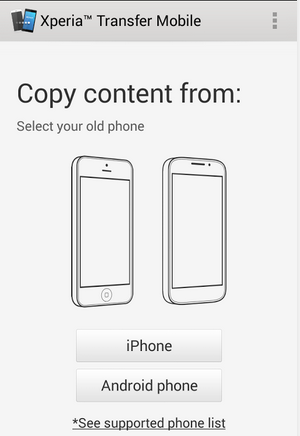Everyone wants a high-end smartphone that comes equipped with unique features, such as Samsung galaxy s3’s Smart Stay feature which will not let the Lcd turns black as long as you’re staring at the Lcd. LG Optimus handset lets you run apps in tiny windows on top of the desktop, while Motorola RAZR devices can perform key tasks according to a schedule. These features are really innovative.
Fortunately, you don’t need to buy a particular brand of phone to get an enhanced Android experience. There are a number of third-party apps available through the Google Play store can replicate the best custom features that Samsung, LG, HTC and Motorola have to offer.
Samsung Pop-Up Play/ LG QSlide AlternativesLG’s QSlide feature lets you put one or two small windows on top of your work running the browser, video player or calculator apps. Samsung’s Pop up play is the ability to watch video at the same time as you text, email, browse the web or do just about anything else on your phone.
Alternative Apps: There are a lot of third-party floating apps in Android Market that will put windows on top of your work even though it is not as attractive as QSlide or Pop-up Play. Floating Browser Flux is a resizable browser in a window that has tabs and can be activated from the notification drawer. Super Video, Floating & Popup plays local video files in a window and support re-size, move window, two multi-windows play-back, while Floating YouTube plays streaming videos.Floating Mail and Floating Chat promise the ability to put email or IMs on top of your work, but neither app was able to connect to our accounts. AirCalc provides a floating calculator, complete with a see-through Lcd. Unfortunately, none of these floating apps allow you to adjust transparency like the LG and Samsung solutions do.
Samsung Smart Stay AlternativesIt is really annoying when you’re reading something intently on your phone and suddenly the Lcd turns black and goes to sleep because you haven’t tapped the glass in a while? Samsung’s Smart Stay feature uses your phone’s webcam to determine that you’re still staring at the Lcd and reset its timeout.
Alternative: The app called SmartStay Ex provides the same functionality, with more options than Samsung offers. SmartStay Ex keeps your Lcd from turning off while you are using it by scans the front camera for faces at regular intervals. If a face is found, it will keep the Lcd from turning off. There are many advanced options available and many more planned!
Samsung Motion Gesture AlternativesSamsung provides an easy way to deny an incoming call by just flipping the phone over to silence it. Other Samsung motions include Direct Call, which starts dialing the phone number of a contact as soon as you lift the phone to your ear.
Alternatives: Flip Silent is a very simple free app that silences your ringer as soon as you flip your phone over in either direction. Easy Answer, which is also free, provides a host of other motion control features, including the ability to answer the phone by lifting it to your ear. However, if you want to silence a call in Easy Answer, you’ll have to shake the phone rather than turning it over.
HTC People Widget AlternativesOne of the more attractive features of HTC’s Sense UI is its optional People Widget, which displays social updates from your friends right on your device. There are several free alternatives in the Google Play Market.
Alternatives: Taptu allows you to create custom widgets with streams from Facebook, Twitter and various news feeds. BlingBoard also provides an attractive 4 x 4 widget with Facebook, Gmail and Twitter updates, along with missed calls and SMS messages.
LG QuickMemo/Samsung S Pen Easy Clip AlternativeBoth LG and Samsung provide the ability to take Lcdshots, draw on them with your stylus or finger and share them. LG’s QuickMemo stands out, because it lets you scribble a note on top of the Lcd (example: “Buy milk”) and keep them there even as you continue to use your desktop and apps below.
Alternative App: Floating Draw lets you scribble on your Lcd and either save the results as an image file or leave your drawing as a layer on top of the Lcd as you continue to use your phone. When running, the free app puts a small pen icon in the lower right corner of your Lcd. Just tap it, and you’re ready to scribble.
LG Live Zoom AlternativeEven the largest phones only provide between 5 and 6 inches of Lcd for watching HD movies. So what if you want to get a closer look at the skier slaloming down the middle of the display rather than seeing the whole mountain? LG’s Live Zoom feature lets you pinch-to-zoom in on offline videos just like you can for Web pages and photos.
Alternatives: BSPlayer Free also lets you pinch-to-zoom in and out on offline videos. Like Super Video, the free app can also float its video player on top of other apps. The app even supports gesture controls and Lcdshot captures from within a video.
LG QTranslator AlternativeLG’s QTranslator app can convert foreign language writing to English (or your native tongue) in real- time via the device’s camera. More advanced than Google Translate.
Alternative App: CamDictionary also allows you to translate words in real- time just by rolling your phone over them. Available in a free trial version that unlocks more vocabulary features for $1.99, the app also has several downloadable offline dictionaries that can translate text even when you don’t have an Internet connection.
Motorola Smart Actions AlternativesMotorola Mobility may not get any love from Google, but we’ve always been fond of the Smart Actions phone automation app Moto puts on its RAZR phones. Using Smart Actions, we’ve been able to configure our phone to automatically go into silent mode when we’re in a meeting or stop syncing data at night when we want to save data.
Alternatives:For$6.49, Tasker allows you to schedule changes to your phone based on your calendar, time of day or location with a much attractive UI.