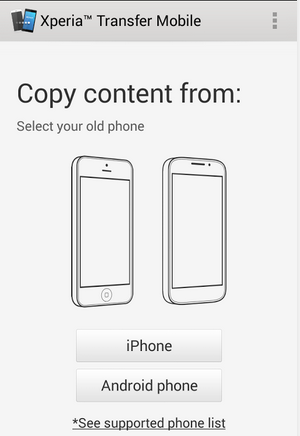Showing posts with label transfer. Show all posts
Showing posts with label transfer. Show all posts
Wednesday, October 1, 2014
How to transfer Contacts SMS Photos Files from Android Phone to Sony Xperia Mobile
Mobiles phones have become the lifeline in everyone’s life these days and some valuable data is being stored in everyone’s device ranging from Credit and Debit Cards details, Photos and Videos, Documents, Calendar, Bookmarks and Notes. The importance of Cloud Back-up is also increasing because people do not want to loose any data from their devices. And in case you have got a new Sony Xperia device you can transfer all the above mentioned data into it from your earlier Android or iOS Apple device.
And here we are going to show you a simple way to transfer your all important data from your Android or iOS device to Sony Xperia Smartphones:
You have to install a free APP called Xperia Transfer Mobile on both your devices the new Xperia Smartphone and also the OLD phone from which you want to transfer the data (Play Store Link)
With this app you can transfer Contacts, Calendar, SMS, MMS, Bookmarks, Notes, Photos, Music, Videos and Apps (only from iPhone)
After installing the app on both devices you have to Pair the devices together either by entering the PIN and in case you have NFC you can tap both the devices together to initiate the transfer process.
Select the Old Device – iPhone or Android phone
In case of Apple iPhone you have to connect your devices with the wire provided by Sony in the Xperia box or you can even choose to transfer it through WiFi like in android devices.
In case of Android devices WiFi Direct needs to be activated to start the transfer
Note: Data which is present on your device will be transferred and the data synced with online services will not be transferred with this App.
Devices Supported:
Old Phone: Android 4.0 and later, iOS 4.0 and later
New Phone: Android Jelly Bean 4.3 and later
Make sure that you recheck that all your important data is transferred properly to your new Xperia Smartphone before deleting the data from your old phone as sometimes some data will not be transferred due to certain restrictions and errors.
In case you want to transfer any data between any phone and your Xperia device you can use this app to transfer stuff like Videos, Music etc faster than through Bluetooth, but the only problem is that you cannot select any photos or videos separately and all the photos and videos will be sent.
And here we are going to show you a simple way to transfer your all important data from your Android or iOS device to Sony Xperia Smartphones:
You have to install a free APP called Xperia Transfer Mobile on both your devices the new Xperia Smartphone and also the OLD phone from which you want to transfer the data (Play Store Link)
With this app you can transfer Contacts, Calendar, SMS, MMS, Bookmarks, Notes, Photos, Music, Videos and Apps (only from iPhone)
After installing the app on both devices you have to Pair the devices together either by entering the PIN and in case you have NFC you can tap both the devices together to initiate the transfer process.
Select the Old Device – iPhone or Android phone
Select the Data which you want to transfer to your new Xperia device like the Bookmarks, Photo, Music, Video and then Start Transfer.
In case of Apple iPhone you have to connect your devices with the wire provided by Sony in the Xperia box or you can even choose to transfer it through WiFi like in android devices.
In case of Android devices WiFi Direct needs to be activated to start the transfer
Note: Data which is present on your device will be transferred and the data synced with online services will not be transferred with this App.
Devices Supported:
Old Phone: Android 4.0 and later, iOS 4.0 and later
New Phone: Android Jelly Bean 4.3 and later
Make sure that you recheck that all your important data is transferred properly to your new Xperia Smartphone before deleting the data from your old phone as sometimes some data will not be transferred due to certain restrictions and errors.
In case you want to transfer any data between any phone and your Xperia device you can use this app to transfer stuff like Videos, Music etc faster than through Bluetooth, but the only problem is that you cannot select any photos or videos separately and all the photos and videos will be sent.
Thursday, September 11, 2014
How to Transfer Files Using Media Transfer Mode Via Wi Fi on Sony Xperia Z1
Transferring files on your device is made easy by using the Media Transfer Mode. You can easily transfer files between your device and other MTP compatible devices such as computer, using a Wi-Fi connection. But before you can transfer files wirelessly, you will need to pair both devices.
Note: You will need a Wi-Fi enabled devices that supports Media transfer such as a computer running Microsoft, Windows Vista or Windows 7.
To pair your device with the computer:
1. Check if the media transfer mode of your device is enabled. It is normally enabled by default.
2. Using the USB cable, connect your device to a computer.
3. On your computer, once the name of your device appear, click on Network Configuration and just follow the steps on how to pair the computer.
4. After pairing, safely disconnect your device from your computer.
These steps will work only on Windows 7 OS and the computer is connected to the Wi-Fi Access point via network cable.
To connect paired devices wirelessly in Media Transfer Mode:
1. First things first, check if the media transfer mode is enabled.
2. On your Home Lcd, tap on the .
.
3. Select Settings > Xperia > USB connectivity.
4. Then tap the paired device that you want to connect to under Trusted devices.
5. Tap connect.
If you want to disconnect, just tap on the paired device and tap Disconnect.
If you want to remove the paired device, tap on the paired device you want to remove and select Forget.
ReadMore..
Note: You will need a Wi-Fi enabled devices that supports Media transfer such as a computer running Microsoft, Windows Vista or Windows 7.
To pair your device with the computer:
1. Check if the media transfer mode of your device is enabled. It is normally enabled by default.
2. Using the USB cable, connect your device to a computer.
3. On your computer, once the name of your device appear, click on Network Configuration and just follow the steps on how to pair the computer.
4. After pairing, safely disconnect your device from your computer.
These steps will work only on Windows 7 OS and the computer is connected to the Wi-Fi Access point via network cable.
To connect paired devices wirelessly in Media Transfer Mode:
1. First things first, check if the media transfer mode is enabled.
2. On your Home Lcd, tap on the
3. Select Settings > Xperia > USB connectivity.
4. Then tap the paired device that you want to connect to under Trusted devices.
5. Tap connect.
If you want to disconnect, just tap on the paired device and tap Disconnect.
If you want to remove the paired device, tap on the paired device you want to remove and select Forget.
Subscribe to:
Posts (Atom)