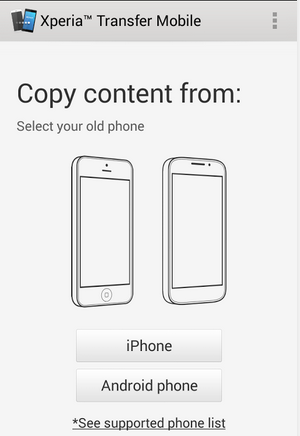Showing posts with label from. Show all posts
Showing posts with label from. Show all posts
Wednesday, October 1, 2014
How to transfer Contacts SMS Photos Files from Android Phone to Sony Xperia Mobile
Mobiles phones have become the lifeline in everyone’s life these days and some valuable data is being stored in everyone’s device ranging from Credit and Debit Cards details, Photos and Videos, Documents, Calendar, Bookmarks and Notes. The importance of Cloud Back-up is also increasing because people do not want to loose any data from their devices. And in case you have got a new Sony Xperia device you can transfer all the above mentioned data into it from your earlier Android or iOS Apple device.
And here we are going to show you a simple way to transfer your all important data from your Android or iOS device to Sony Xperia Smartphones:
You have to install a free APP called Xperia Transfer Mobile on both your devices the new Xperia Smartphone and also the OLD phone from which you want to transfer the data (Play Store Link)
With this app you can transfer Contacts, Calendar, SMS, MMS, Bookmarks, Notes, Photos, Music, Videos and Apps (only from iPhone)
After installing the app on both devices you have to Pair the devices together either by entering the PIN and in case you have NFC you can tap both the devices together to initiate the transfer process.
Select the Old Device – iPhone or Android phone
In case of Apple iPhone you have to connect your devices with the wire provided by Sony in the Xperia box or you can even choose to transfer it through WiFi like in android devices.
In case of Android devices WiFi Direct needs to be activated to start the transfer
Note: Data which is present on your device will be transferred and the data synced with online services will not be transferred with this App.
Devices Supported:
Old Phone: Android 4.0 and later, iOS 4.0 and later
New Phone: Android Jelly Bean 4.3 and later
Make sure that you recheck that all your important data is transferred properly to your new Xperia Smartphone before deleting the data from your old phone as sometimes some data will not be transferred due to certain restrictions and errors.
In case you want to transfer any data between any phone and your Xperia device you can use this app to transfer stuff like Videos, Music etc faster than through Bluetooth, but the only problem is that you cannot select any photos or videos separately and all the photos and videos will be sent.
And here we are going to show you a simple way to transfer your all important data from your Android or iOS device to Sony Xperia Smartphones:
You have to install a free APP called Xperia Transfer Mobile on both your devices the new Xperia Smartphone and also the OLD phone from which you want to transfer the data (Play Store Link)
With this app you can transfer Contacts, Calendar, SMS, MMS, Bookmarks, Notes, Photos, Music, Videos and Apps (only from iPhone)
After installing the app on both devices you have to Pair the devices together either by entering the PIN and in case you have NFC you can tap both the devices together to initiate the transfer process.
Select the Old Device – iPhone or Android phone
Select the Data which you want to transfer to your new Xperia device like the Bookmarks, Photo, Music, Video and then Start Transfer.
In case of Apple iPhone you have to connect your devices with the wire provided by Sony in the Xperia box or you can even choose to transfer it through WiFi like in android devices.
In case of Android devices WiFi Direct needs to be activated to start the transfer
Note: Data which is present on your device will be transferred and the data synced with online services will not be transferred with this App.
Devices Supported:
Old Phone: Android 4.0 and later, iOS 4.0 and later
New Phone: Android Jelly Bean 4.3 and later
Make sure that you recheck that all your important data is transferred properly to your new Xperia Smartphone before deleting the data from your old phone as sometimes some data will not be transferred due to certain restrictions and errors.
In case you want to transfer any data between any phone and your Xperia device you can use this app to transfer stuff like Videos, Music etc faster than through Bluetooth, but the only problem is that you cannot select any photos or videos separately and all the photos and videos will be sent.
Monday, September 22, 2014
Simplicity Rom Ported from Galaxy Ace to Samsung Galaxy Y GT S5360
I am here with the Simplicity Rom for Samsung Galaxy y Users[GT-S5360]
Build 1
Fixed bluetooth
Fixed camera
Changed boot animation
Added Viper (see FAQ)
Changed tweaks
Added some apps
Removed bloat
Updated Playstore to 3.10.14








Feautures found Over:-
1. added jelly bean layout
2. 14 Toggles
3. added jelly bean usb mount/unmount
4. Voice Search
5. Touchwizz
6. added extended power menu
7. removed unnecessary mods,apps
8. ninesky browser
9. added jelly bean styled phone calling mode
10. battery charging bug removed [while switch off ]
11. battery bug removed while charging[ when switch on]
12. some ui changes + more smoothness.....
13. No kernel integrated
14. S3 themed!
2. 14 Toggles
3. added jelly bean usb mount/unmount
4. Voice Search
5. Touchwizz
6. added extended power menu
7. removed unnecessary mods,apps
8. ninesky browser
9. added jelly bean styled phone calling mode
10. battery charging bug removed [while switch off ]
11. battery bug removed while charging[ when switch on]
12. some ui changes + more smoothness.....
13. No kernel integrated
14. S3 themed!
Changes from Original Port:-
Build 1
Fixed bluetooth
Fixed camera
Changed boot animation
Added Viper (see FAQ)
Changed tweaks
Added some apps
Removed bloat
Updated Playstore to 3.10.14








HOW TO FLAST THE ROM:-
[So Here am I with for the one You waiting For and Scrolling too.. Now Ill give u a perfect Way to Flash this Custom Rom... You would be Thinking this one Would be as Same as the one which Normally others are but not Like it Now.!! This One is Quite Different from Others.]
[First of All you Require to Root Your Device to avoid administrational setting.. If you dont know to Root CLICK HERE!!! If you have already Rooted.. Proceed Further]
1.Copy the the Simplicity.zip files to your SD card. [Note:- Not In Any Folder]
2. Turn off your phone and boot to Recovery Mod by pressing these buttons: volume up+home+power button. In Recovery you cant use the touch Lcd ..Can Operate only the buttons.
2. Turn off your phone and boot to Recovery Mod by pressing these buttons: volume up+home+power button. In Recovery you cant use the touch Lcd ..Can Operate only the buttons.
Volume up: Navigating UP
Volume down: Navigating Down
Home: Enter
Power: Back
3. Navigate through Volume Up and Down:-
Volume down: Navigating Down
Home: Enter
Power: Back
3. Navigate through Volume Up and Down:-
i. Factory Data Reset
ii. Clear Cache Partition 4. After data wipe move to install zip from SD Card, then choose Update from SD and navigate toSimplicity.zip andPress the Home Button5. Wait until the installation ends.6. The first boot can take a long time.
7. After Phone Gets Switched On.. complete the Formalities asked by the Phone. and Now you are with the one of the Latest and Fastest custom Rom For Samsung Galaxy Y which no one could ever Dream Of Too...
Subscribe to:
Posts (Atom)