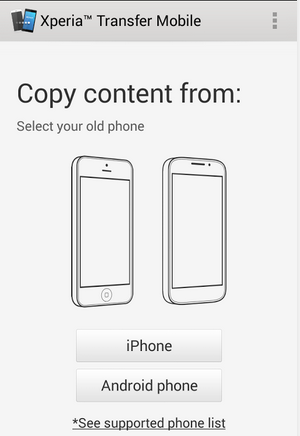Transferring files on your device is made easy by using the Media Transfer Mode. You can easily transfer files between your device and other MTP compatible devices such as computer, using a Wi-Fi connection. But before you can transfer files wirelessly, you will need to pair both devices.
Note: You will need a Wi-Fi enabled devices that supports Media transfer such as a computer running Microsoft, Windows Vista or Windows 7.
To pair your device with the computer:
1. Check if the media transfer mode of your device is enabled. It is normally enabled by default.
2. Using the USB cable, connect your device to a computer.
3. On your computer, once the name of your device appear, click on Network Configuration and just follow the steps on how to pair the computer.
4. After pairing, safely disconnect your device from your computer.
These steps will work only on Windows 7 OS and the computer is connected to the Wi-Fi Access point via network cable.
To connect paired devices wirelessly in Media Transfer Mode:
1. First things first, check if the media transfer mode is enabled.
2. On your Home Lcd, tap on the

.
3. Select Settings > Xperia > USB connectivity.
4. Then tap the paired device that you want to connect to under Trusted devices.
5. Tap connect.
If you want to disconnect, just tap on the paired device and tap Disconnect.
If you want to remove the paired device, tap on the paired device you want to remove and select Forget.