Showing posts with label guide. Show all posts
Showing posts with label guide. Show all posts
Sunday, September 21, 2014
How To Root Easily I317MUMUCNA1 Android 4 3 Firmware Running on Galaxy Note 2 SGH I317M Canada Guide
Samsung Galaxy Note 2 SGH-I317M (Canada) recently get updated to the I317MUMUCNA1 4.3 Jelly Bean Firmware. If you yet to update the firmware, then update the same by following the above link. Hope you updated this latest firmware on your device and now you can root the same using our simple tutorial below. The below guide will help you to root UMUCNA1 4.3 Jelly Bean Firmware running on Galaxy Note 2 SGH-I317M. Continue reading the tutorial for complete guide.
After updating official firmware, your device no longer belongs to rooted device. So, after official firmware update, many of us prefer to root our device to enjoy some additional features that unrooted android device doesnt offer. With a rooted android device, you can install apps that ask root permission, flash various custom ROMs, install MODs and tweak various features. Root removes default bloatware apps that free-up lots of memory space and extend the battery life. However, once rooted, manufacturer warranty will be void. But you can regain the warranty by following proper unroot process. To know more about benefits of rooting android device, read- Complete Note on What is Rooting and Benefits of Rooting Android Phone.
So, want to root Galaxy Note 2 SGH-I317M Running I317MUMUCNA1 4.3 Jelly Bean Firmware? Continue reading this page to get all the necessary steps to successfully root your device. The root file (CF-Auto-Root) we used in this tutorial is safe and have nearly 100% success rate. Well use Odin software to flash the root file.
The tutorial is made with simple step by step guide, so that even an android newbie user can follow and successfully root his/her device. However, in this process you may loss your personal data and settings. So, we recommend you to follow all the backup instructions before proceed to rooting guide.

After updating official firmware, your device no longer belongs to rooted device. So, after official firmware update, many of us prefer to root our device to enjoy some additional features that unrooted android device doesnt offer. With a rooted android device, you can install apps that ask root permission, flash various custom ROMs, install MODs and tweak various features. Root removes default bloatware apps that free-up lots of memory space and extend the battery life. However, once rooted, manufacturer warranty will be void. But you can regain the warranty by following proper unroot process. To know more about benefits of rooting android device, read- Complete Note on What is Rooting and Benefits of Rooting Android Phone.
So, want to root Galaxy Note 2 SGH-I317M Running I317MUMUCNA1 4.3 Jelly Bean Firmware? Continue reading this page to get all the necessary steps to successfully root your device. The root file (CF-Auto-Root) we used in this tutorial is safe and have nearly 100% success rate. Well use Odin software to flash the root file.
The tutorial is made with simple step by step guide, so that even an android newbie user can follow and successfully root his/her device. However, in this process you may loss your personal data and settings. So, we recommend you to follow all the backup instructions before proceed to rooting guide.
Warning!
- This rooting tutorial is only applicable for Samsung Galaxy Note 2 SGH-I317M model (t0ltecan). So, dont try this in any other android device. Check your device model number from- Settings-About Phone.
- Rooting voids your phones manufacturer warranty. However, you can get back the warranty anytime by following proper unroot process or by flashing official firmware.
- This guide is for educational purpose and you should try this at your own risk. We are not responsible if your device experience a soft brick after following this tutorial.
Pre-Requisites:
- Check battery percentage, charge your device to a decent level of at least 60% battery power. Your device should not turn off during installation.
- Turn on USB Debugging mode, go to Settings-Developer Options-USB Debugging
- Backup important data and settings to external storage- follow this guide
- Install USB driver for your device on your computer- Download Samsung USB Driver
All the above pre-requisites are very important and must be followed before proceed to installation guide. Hope you get all the above points and done as mentioned. Now, you are ready to move to the final step of this tutorial where we have arranged a step by step details guide to root Galaxy Note 2 SGH-I317M running I317MUMUCNA1 4.3 Jelly Bean firmware.
Steps to Root Galaxy Note 2 SGH-I317M Running I317MUMUCNA1 4.3 Jelly Bean through Odin:

- Download CF-Auto-Root for Galaxy Note 2 I317M and extract the Zip file: CF-Auto-Root-t0ltecan-t0ltevl-sghi317m.zip
- Download Odin 3.09 and extract the Zip file: Odin3_V3.09.Zip
- Now, Switch off your phone and boot Galaxy Note 2 I317M into Download Mode by pressing and holding the Volume Down+Home+Power buttons together (long press until the boot Lcd appear), now press Volume Up key to proceed to Download Mode.
- Run the Odin3 v3.09.exe file as an administrator (Right click on the .exe file and click on Run as administrator)
- Now connect your Galaxy Note 2 I317M to your computer via USB cable
- In Odin3 Lcd, you should see a COM Port number like “0:[COM7]” at ID:COM section and “Added!” text at the message box. This means your device has been detected by Odin3.
- Make sure that, only the “Auto Reboot” and “F. Reset Time” options are checked.
- Now, click on the PDA button and select the CF-Auto-Root-t0ltecan-t0ltevl-sghi317m.tar.md5 file.
- Finally, click on the Start button to begin the rooting process, wait few moments.
- Once completed, you would see “PASS!” message in ID:COM port having green background
- Your phone should automatically reboot after completion
- You can now disconnect your phone from computer
- Finish
Congrats! You have completed the tutorial to root Galaxy Note 2 I317M running I317MUMUCNA1 4.3 Jelly Bean Firmware. Hope you successfully done the rooting process. If you followed everything as mentioned in the above tutorial, then your Galaxy Note 2 I317M should now rooted and you have complete control over your device. Now, install apps that ask root permission or flash various custom ROMs. To verify your device is rooted or not, you can download and run the Root Checker App from Google Play Store. If you have any doubt or query about the tutorial, feel free to contact with us using the comment form below, and share your rooting experience with us.
Monday, September 15, 2014
How To Install XWUGML4 Android 4 3 JB Official Firmware on Galaxy S3 I9300 Guide
Samsung launches Android 4.3 Jelly Bean XWUGML4 official firmware update for the Galaxy S3 GT - I9300. The firmware update is launched in various countries including India, and also can be downloaded for manual updates. Galaxy S3 GT - I9300 comes with Android 4.0.4 ICS is then updated to Android 4.1.2 Jelly Bean and nows your chance to upgrade to Android 4.3 Jelly Bean.
Make sure you have stable internet connection on your computer.
Now download and install Samsung Kies on your computer.
Turn on your device (if it off) and then connect it to computer with USB cable.
Run Samsung Kies and wait for it to detect your device.
You should see a New Firmware Upgrade is available at Samsung Kies home Lcd.
Press the Firmware Upgrade button to proceed.
Follow on Lcd instruction and soon you will see your device running upgrade and reboot automatically. Once done, you can disconnect your device from computer.
Again! If you see “This is the latest firmware” in Samsung Kies, then your device yet to receive the latest update on Kies. Its good time to go for manual update instruction that located below.
Note: You can install any firmware listed below despite availability in other countries, except those which comes with carrier name.
[Please Note: After flashing this firmware you will lost any installed custom ROM including CM10.2, AOKP, Avatar,Beanstalk, Omni ROM, Slim ROM, Pac-Man, Paranoid Android, LiquidSmooth or Carbon
Android 4.3 Jelly Bean I9300XWUGML4 stock firmware available in both OTA and Kies update. However, if you can not get it from there then you can always blink I9300XWUGML4 Android 4.3 Jelly Bean firmware on Galaxy S3 GT - I9300 manual. We will discuss all the methods available updates. You should always try OTA or Kies method when the first and second method does not work then just try flashing manually.
Warning: This tutorial is only for Galaxy S3 GT-I9300. Don’t try this guide on any other Android device. Also, we are not responsible for any damage caused due to the instruction given in this page. Try this at your own risk. However, it is very unlikely that your device will be damaged if you follow all the instructions as it is which are mentioned in procedure.
Pre Requisites:
Though official firmware restore all existing data but we recommend to back up your data first before proceeding to avoid any uncomfortable situation such as bootloop fix.
1. Backup your device data. You can follow our ultimate backup guide.
2. Make sure your device have at least 60% battery power. You can install an app like Battery Notifier BT Free on your Android device to check it easily.
3. You already have USB Driver Installed for Galaxy S3 GT-I9300 in your PC. Download USB Drivers
4. Make sure USB Debugging is enabled otherwise you won’t able to transfer file between PC and Galaxy S3 GT-I9300.
Though official firmware restore all existing data but we recommend to back up your data first before proceeding to avoid any uncomfortable situation such as bootloop fix.
1. Backup your device data. You can follow our ultimate backup guide.
2. Make sure your device have at least 60% battery power. You can install an app like Battery Notifier BT Free on your Android device to check it easily.
3. You already have USB Driver Installed for Galaxy S3 GT-I9300 in your PC. Download USB Drivers
4. Make sure USB Debugging is enabled otherwise you won’t able to transfer file between PC and Galaxy S3 GT-I9300.
How To Update Galaxy S3 GT-I9300 via OTA
- First of all make sure you have stable internet connection (Wi-Fi or data network) on your device.
- Now, go to Android app drawer and then select Settings.
- Then locate About Device and tap on it.
- Next select Software update from About device Lcd.
- Then tap on Update option.
- You should see an update, press OK to download and install. (Remember, download using 3G or network data will incur additional charges to your phone bill!)
- Soon your device will reboot to complete the installation process.
How To Update Galaxy S3 GT-I9300 via Kies
Make sure you have stable internet connection on your computer.
Now download and install Samsung Kies on your computer.
Turn on your device (if it off) and then connect it to computer with USB cable.
Run Samsung Kies and wait for it to detect your device.
You should see a New Firmware Upgrade is available at Samsung Kies home Lcd.
Press the Firmware Upgrade button to proceed.
Follow on Lcd instruction and soon you will see your device running upgrade and reboot automatically. Once done, you can disconnect your device from computer.
Again! If you see “This is the latest firmware” in Samsung Kies, then your device yet to receive the latest update on Kies. Its good time to go for manual update instruction that located below.
Note: You can install any firmware listed below despite availability in other countries, except those which comes with carrier name.
I9300XWUGML4 Android 4.3 Jelly Bean Firmware Downloads
[Please Note: After flashing this firmware you will lost any installed custom ROM including CM10.2, AOKP, Avatar,Beanstalk, Omni ROM, Slim ROM, Pac-Man, Paranoid Android, LiquidSmooth or Carbon
How To Install I9300XWUGML4 Android 4.3 Jelly Bean On Galaxy S3 GT-I9300 Manually
- Download Odin v3.09.
- Extract Firmware zip file that you downloaded earlier from above link, you will get a .tar.md5 file and some other files (optional).
- Extract Odin zip file and you will get Odin3 v3.09.exe along with few other files.
- Power off your Android device. Wait 5-6 seconds for vibration to confirm complete switch off.
- Now, put the Galaxy S3 GT-I9300 in Download Mode by pressing and holding down the Home & Volume Down button together while pressing the Power button. A warning Lcd will come up; press Volume Up button to enter Download Mode.
- Now run Odin3 v3.09.exe (see Step 3) as an Administrator because Admin privileges is required to complete the process smoothly (only applicable Windows Vista and higher).
- Now connect your device to your PC using USB cable. An “Added!!” massage will appear in Odin’s message box. If you don’t get the same then you should try another USB port (try USB port located in back in your desktop PC). If that too don’t work then you should reinstall the driver. If you successfully see the “Added!!” message in Odin then you are ready to go in next step. You should also see COM port with a number in Yellow if you successfully added your device.
- Click the AP Button, and select that .tar.md5 file that you get in Step 2.
- In Odin window, make sure only Auto Reboot and F. Reset Time checkboxes are selected.
- Double check everything that we mentioned in Step 8 & Step 9 above. Now, once satisfied hit the START button to begin the flashing process.
- Once flashing completed, your Galaxy S3 GT-I9300 will restart and soon you will see a PASS message with green background in the left-most box at the very top of the Odin. You can now unplug the USB cable to disconnect your device from computer.
Fix Boot Loop Issue On Galaxy S3 GT-I9300
If Galaxy S3 GT-I9300 stuck at booting animation for more than 10 minutes after Step 11 then follow below instructions:
That’s it! Let us know about your latest Android 4.3 Jelly Bean experience.
- Go to recovery mode. To do so, press and hold the Volume Up, Home and Power buttons together.
- Now perform Wipe data/Factory Reset and Wipe Cache Partition task before selecting reboot system now function. In recovery mode use Volume keys to navigate between options and Power key to select the option.
That’s it! Let us know about your latest Android 4.3 Jelly Bean experience.
Thursday, September 11, 2014
UFSx HWK Install Files Mirrors Install Instructions Guide
UFSx_Support_Suite_Setup_v02.03.00.06.exe - UFSx_Support_Suite_Setup_v02.03.00.06.exe
DHLT Files - Samsung Fast Code Calc Tables
DHT.part01.exe - DHLT.part01.exe - DHLT.part01.exe
DHT.part02.rar - DHLT.part02.rar - DHLT.part02.rar
DHT.part03.rar - DHLT.part03.rar - DHLT.part03.rar
DHT.part04.rar - DHLT.part04.rar - DHLT.part04.rar
DHT.part05.rar - DHLT.part05.rar - DHLT.part05.rar
DHT.part06.rar - DHLT.part06.rar - DHLT.part06.rar
DHT.part07.rar - DHLT.part07.rar - DHLT.part07.rar
1. Uninstall ALL previous versions, you MUST uninstall HWK Suite BEFORE trying to uninstall HWK Support Suite Setup. 2. Install UFSx Support Suite Setup 3. Connect your UFSx+HWK before running the UFSx Control Panel 4. Run UFSx Control Panel 5. Switch to the "Hardware" Tab 6. If you only have one UFSx connected it will be selected, if more than one, select the check box next to the required UFSx. You can click "Scan Boxes" to refresh the list if you have connected further boxes since opening the Control Panel 7. Click "Check Box" 8. Click "Update Box" 9. Click "Check Box" - Make sure "Box Status" = "True" or "Bad Software" and "Server Status" = "Support Ok", before proceeding 10. Switch to the "Software" Tab 11. Amend "Application Install Path" and/or "Nokia Mobile Install Path", if required. 12. Click "Check Server" 13. Click "Install" 14. If you have more than 1 UFSx+HWK run steps 5-13 for each UFSx+HWK (NOTE: You must install something at step 13)
How to install same UFSx+HWK to 2nd PC.
Same as above and you must complete ALL steps.
How to add further UFSx+HWK after initial install.
Steps 4-13 as above
DHLT Files
Should be extracted and installed too:-
C:Program FilesSarasSoftUFSUFS_SAMs\_DHT for 32bit PCs
C:Program Files (x86)SarasSoftUFSUFS_SAMs\_DHT for 64bit PCs
DHLT Files - Samsung Fast Code Calc Tables
DHT.part01.exe - DHLT.part01.exe - DHLT.part01.exe
DHT.part02.rar - DHLT.part02.rar - DHLT.part02.rar
DHT.part03.rar - DHLT.part03.rar - DHLT.part03.rar
DHT.part04.rar - DHLT.part04.rar - DHLT.part04.rar
DHT.part05.rar - DHLT.part05.rar - DHLT.part05.rar
DHT.part06.rar - DHLT.part06.rar - DHLT.part06.rar
DHT.part07.rar - DHLT.part07.rar - DHLT.part07.rar
1. Uninstall ALL previous versions, you MUST uninstall HWK Suite BEFORE trying to uninstall HWK Support Suite Setup. 2. Install UFSx Support Suite Setup 3. Connect your UFSx+HWK before running the UFSx Control Panel 4. Run UFSx Control Panel 5. Switch to the "Hardware" Tab 6. If you only have one UFSx connected it will be selected, if more than one, select the check box next to the required UFSx. You can click "Scan Boxes" to refresh the list if you have connected further boxes since opening the Control Panel 7. Click "Check Box" 8. Click "Update Box" 9. Click "Check Box" - Make sure "Box Status" = "True" or "Bad Software" and "Server Status" = "Support Ok", before proceeding 10. Switch to the "Software" Tab 11. Amend "Application Install Path" and/or "Nokia Mobile Install Path", if required. 12. Click "Check Server" 13. Click "Install" 14. If you have more than 1 UFSx+HWK run steps 5-13 for each UFSx+HWK (NOTE: You must install something at step 13)
How to install same UFSx+HWK to 2nd PC.
Same as above and you must complete ALL steps.
How to add further UFSx+HWK after initial install.
Steps 4-13 as above
DHLT Files
Should be extracted and installed too:-
C:Program FilesSarasSoftUFSUFS_SAMs\_DHT for 32bit PCs
C:Program Files (x86)SarasSoftUFSUFS_SAMs\_DHT for 64bit PCs
Saturday, September 6, 2014
How To Install XXMK1 Android 2 3 6 GB Firmware on Galaxy Y S5360 Guide
Samsung rolled out XXMK1 Android 2.3.6 Gingerbread official firmware update for Galaxy Y GT-S5360. The firmware update rolled out in various countries including Kazakhstan and Russia; and can also be downloaded for a manual update. You can also update your device to this firmware through KIES or via OTA update. Since the device comes with Android 2.3.6 Gingerbread out of the box, this new firmware update only brings bug fixes and performance tweaks. Continue reading this guide to learn how to get official stock S5360XXMK1 Android 2.3.6 Gingerbread firmware running on Galaxy Y GT-S5360.
Warning: This tutorial is only for Galaxy Y GT-S5360. Don’t try this guide on any other Android device. Also, we are not responsible for any damage caused due to the instruction given in this page. Try this at your own risk. However, it is very unlikely that your device will be damaged if you follow all the instructions as it is which are mentioned in procedure.
Pre Requisites:
Though official firmware restore all existing data but we recommend to back up your data first before proceeding to avoid any uncomfortable situation such as bootloop fix.
1. Backup your device data. You can follow our ultimate backup guide.
2. Make sure your device have at least 60% battery power. You can install an app like Battery Notifier BT Free on your Android device to check it easily.
3. You already have USB Driver Installed for Galaxy Y GT-S5360 in your PC. Download USB Drivers
4. Make sure USB Debugging is enabled otherwise you won’t able to transfer file between PC and Galaxy Y GT-S5360. Guide
How To Update Galaxy Y GT-S5360 via OTA
- First of all make sure you have stable internet connection (Wi-Fi or data network) on your device.
- Now, go to Android app drawer and then select Settings.
- Then locate About Device and tap on it.
- Next select Software update from About device screen.
- Then tap on Update option.
- You should see an update, press OK to download and install. (Remember, download using 3G or network data will incur additional charges to your phone bill!)
- Soon your device will reboot to complete the installation process.
If you see “The latest update have already been installed” massage while checking update then your device yet to receive an OTA update. Check back within few days or jump to next procedure.
How To Update Galaxy Y GT-S5360 via Kies
- Make sure you have stable internet connection on your computer.
- Now download and install Samsung Kies on your computer.
- Turn on your device (if it off) and then connect it to computer with USB cable.
- Run Samsung Kies and wait for it to detect your device.
- You should see a New Firmware Upgrade is available at Samsung Kies home screen.
- Press the Firmware Upgrade button to proceed.
- Follow on screen instruction and soon you will see your device running upgrade and reboot automatically. Once done, you can disconnect your device from computer.
Again! If you see “This is the latest firmware” in Samsung Kies, then your device yet to receive the latest update on Kies. Its good time to go for manual update instruction that located below.
[Note: You can install any firmware listed below despite availability in other countries, except those which comes with carrier name.]
S5360XXMK1 Android 2.3.6 Gingerbread Firmware Downloads
Kazakhstan (Kcell): S5360XXMK1 S5360KCLLL1_KCL.zip
Russia: S5360XXMK1 S5360SERMI1_SER.zip
How To Install S5360XXMK1 Android 2.3.6 Gingerbread On Galaxy Y GT-S5360 Manually
- Download Odin v3.09.
- Extract Firmware zip file that you downloaded earlier from above link, you will get a .tar.md5 file and some other files (optional).
- Extract Odin zip file and you will get Odin3 v3.09.exe along with few other files.
- Power off your Android device. Wait 5-6 seconds for vibration to confirm complete switch off.
- Now, put the Galaxy Y GT-S5360 in Download Mode by pressing and holding down the Home & Volume Down button together while pressing the Power button. A warning screen will come up; press Volume Up button to enter Download Mode.
- Now run Odin3 v3.09.exe (see Step 3) as an Administrator because Admin privileges is required to complete the process smoothly (only applicable Windows Vista and higher).
- Now connect your device to your PC using USB cable. An “Added!!” massage will appear in Odin’s message box. If you don’t get the same then you should try another USB port (try USB port located in back in your desktop PC). If that too don’t work then you should reinstall the driver. If you successfully see the “Added!!” message in Odin then you are ready to go in next step. You should also see COM port with a number in Yellow if you successfully added your device.
- Click the AP Button, and select that .tar.md5 file that you get in Step 2. If you are using old Odin then add the file to PDA button.
- In Odin window, make sure only Auto Reboot and F. Reset Time checkboxes are selected.
- Double check everything that we mentioned in Step 8 & Step 9 above. Now, once satisfied hit the START button to begin the flashing process.
- Once flashing completed, your Galaxy Y GT-S5360 will restart and soon you will see a PASS message with green background in the left-most box at the very top of the Odin. You can now unplug the USB cable to disconnect your device from computer.
Congrats! You just updated your Galaxy Y GT-S5360 to Android 2.3.6 Gingerbread firmware. Go to Settings > About device to verify this firmware update.
Fix Boot Loop Issue On Galaxy Y GT-S5360
If Galaxy Y GT-S5360 stuck at booting animation for more than 10 minutes after Step 11 then follow below instructions:
- Go to recovery mode. To do so, press and hold the Volume Up, Home and Power buttons together.
- Now perform Wipe data/Factory Reset and Wipe Cache Partition task before selecting reboot system now function. In recovery mode use Volume keys to navigate between options and Power key to select the option.
Please note, performing wiping task will erase your device internal memory data and not external SD card data.
That’s it! Let us know about your latest Android 2.3.6 Gingerbread experience.
Monday, September 1, 2014
How To Change Samsung SGH I9100 Galaxy SII imei Guide
First Method:
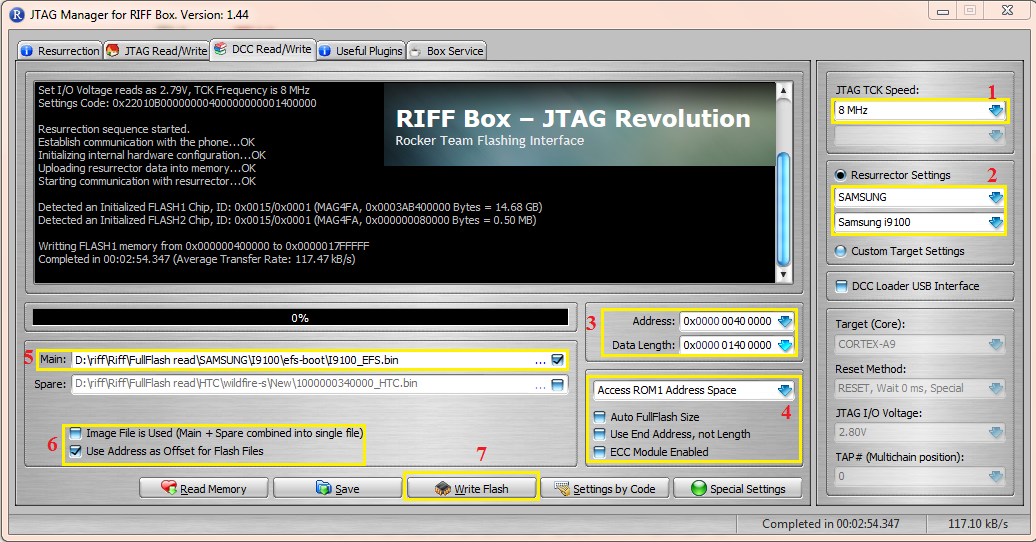
Guide:
1-Select "Speed"
2-Select "I9100" Model
3-Set "Start Address" "Data Length"
Start Address : "0x0000 0040 0000"
Lentgh : "0X0000 0140 0000"
4-Uncheck 3 option...Select "Rom1"
5-Open "I9100_EFS.bin" in "Main" Window
6-Select "Use Adress as Offset xxxxxx"
7-Press "write"
Download I9100_EFS.Bin From Here:
https://hotfile.com/dl/174868639/d5b...0_EFS.rar.html
or Another Work File From Here:
https://hotfile.com/dl/174869883/ad7...EFS_1.rar.html
Second Method : (Write efs From Dump file)
Quote:
* Please Note : Dump Size Does not matter....So,User Can Use Any Size,More Than 128MB...
Its Means,You can use 128MB,256MB,512MB,1GB,----16GB
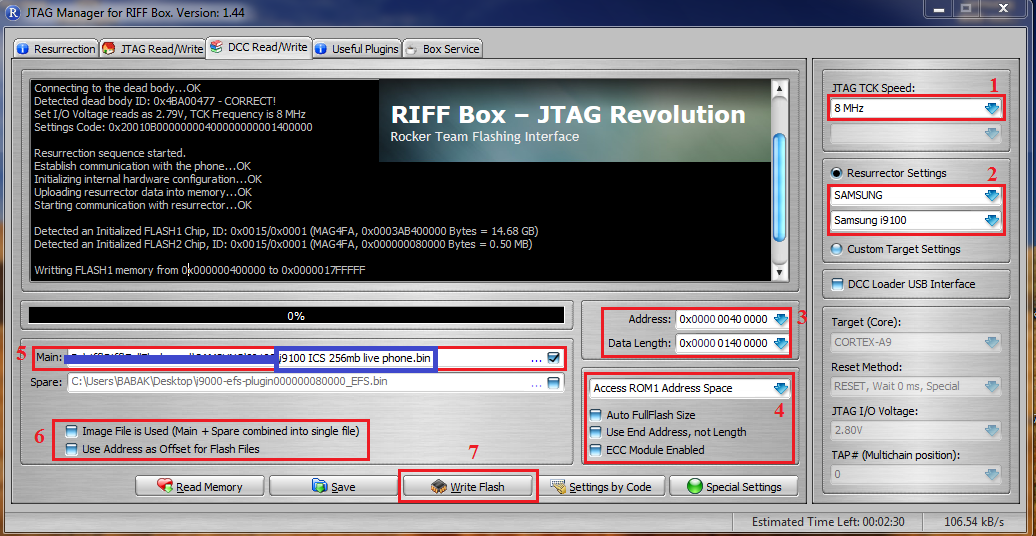
Guide:
1-Select "Speed"
2-Select "I9100" Model
3-Set "Start Address" "Data Length"
Start Address : "0x0000 0040 0000"
Lentgh : "0X0000 0140 0000"
4-Uncheck 3 option...Select "Rom1"
5-Open "Dump File" in "Main" Window
6-Select "Use Adress as Offset xxxxxx"
7-Press "write"
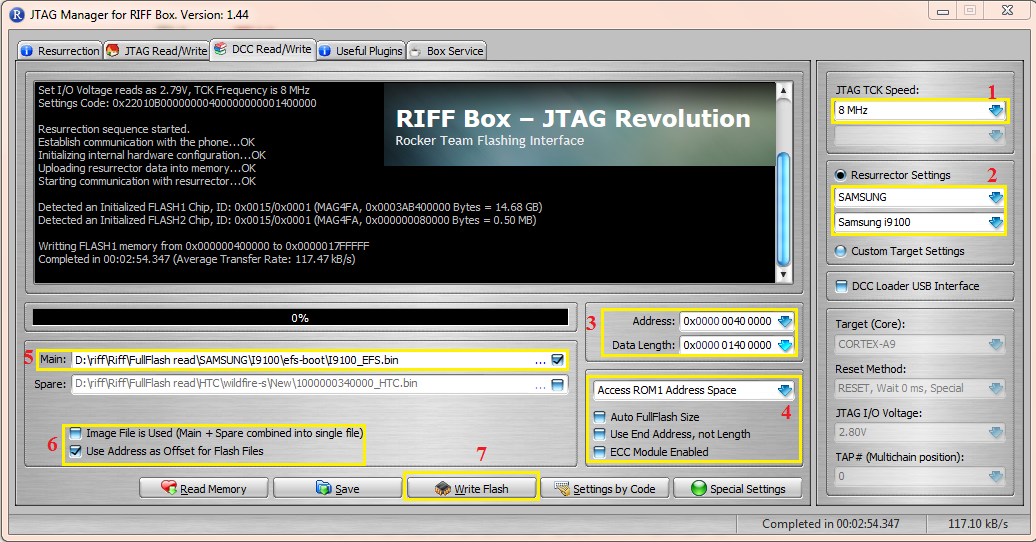
Guide:
1-Select "Speed"
2-Select "I9100" Model
3-Set "Start Address" "Data Length"
Start Address : "0x0000 0040 0000"
Lentgh : "0X0000 0140 0000"
4-Uncheck 3 option...Select "Rom1"
5-Open "I9100_EFS.bin" in "Main" Window
6-Select "Use Adress as Offset xxxxxx"
7-Press "write"
Download I9100_EFS.Bin From Here:
https://hotfile.com/dl/174868639/d5b...0_EFS.rar.html
or Another Work File From Here:
https://hotfile.com/dl/174869883/ad7...EFS_1.rar.html
Second Method : (Write efs From Dump file)
Quote:
* Please Note : Dump Size Does not matter....So,User Can Use Any Size,More Than 128MB...
Its Means,You can use 128MB,256MB,512MB,1GB,----16GB
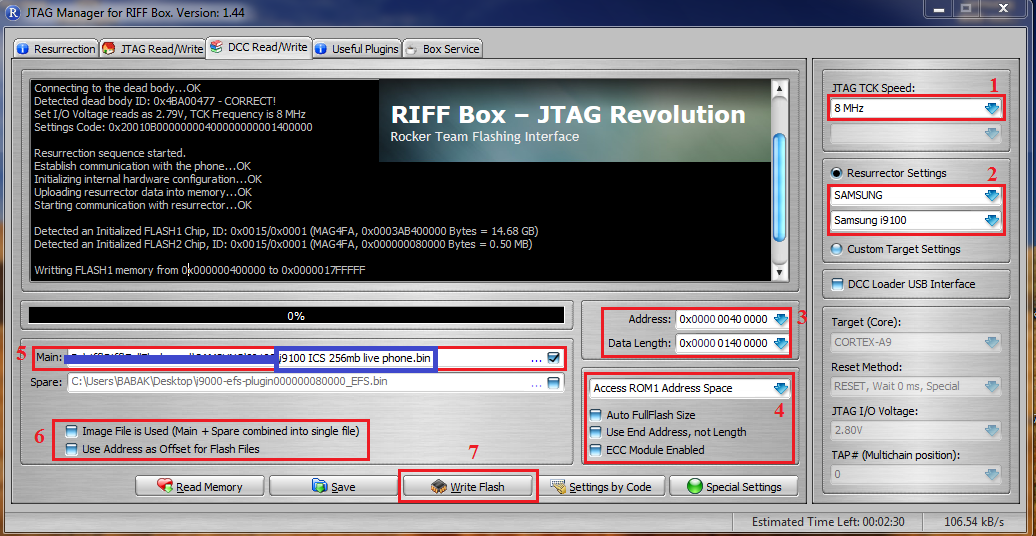
Guide:
1-Select "Speed"
2-Select "I9100" Model
3-Set "Start Address" "Data Length"
Start Address : "0x0000 0040 0000"
Lentgh : "0X0000 0140 0000"
4-Uncheck 3 option...Select "Rom1"
5-Open "Dump File" in "Main" Window
6-Select "Use Adress as Offset xxxxxx"
7-Press "write"
Thursday, August 28, 2014
T Mobile LG G2 D801 Using Android 4 4 2 KitKat PAC man ROM How To Install Guide
T-Mobile LG G2 D801 can be updated to latest Android 4.4.2 KitKat. The upgrade is possible with the help of custom ROM PAC-man. The development team of PAC-man ROM finally introduced Android 4.4.2 KitKat based PAC-man ROM for T-Mobile LG G2 D801. Which means, you can download and install custom firmware PAC-man to update your T-Mobile LG G2 D801 to latest Android 4.4.2 KitKat. T-Mobile LG G2 D801 comes with good hardware spec, hence is capable to run PAC-man smoothly. PAC-man ROM consist various features of Paranoid Android, AOKP and CyanogenMod. The link Im sharing is PAC-man nightly build. The good thing about nightly build is, you will receive update daily and bugs are fixed faster as well as new feature introduced regularly. Continue reading this guide to know how to install Android 4.4.2 KitKat based PAC-man custom ROM on T-Mobile LG G2 D801.
PAC-man comes with various useful customization. Since, PAC-man is based on Android 4.4.2 KitKat, you may like to know whats new on it. Some of the cool Android 4.4.2 KitKat features that you will enjoy is Screen Recording, Tap to Pay (Google Wallet for everyone), NFC emulation for non nfc devices, 14% less memory usage, cloud printing from Gallery, Google Home is the new Launcher, Core System Processes Trimmed, apps are efficient and responsive on all devices, the all new procstats tool details memory use, Full-screen Immersive mode, seamless change in resolution during media playback, Phone dialer got local business detection, redesigned Quickoffice and many more.
Please note, not all Android 4.4.2 KitKat feature yet ported to PAC-man ROM.

Another thing you should note, this is nightly build, hence expect some bugs in it. All bugs and issues expected to be fixed as development progress towards a stable PAC-man build.
Warning!
This tutorial is only for T-Mobile LG G2 D801. Don’t try this guide on any other Android device. Also, we (Android Pulp Team) are not responsible for any damage caused due to the instruction given in this page. Try this at your own risk. However, it is very unlikely that your device will be damaged if you follow all the instructions as it is which are mentioned in procedure.
Pre Requisites:
1. ROM flashing require you to wipe your internal memory data, hence you required to backup your device data. You can follow our ultimate backup guide.
2. Make sure your device have at least 60% battery power. If your phone shut down during installation then there is good chance to brick your device.You can install an app like Battery Notifier BT Free on your Android device to check it easily.
3. You must have USB Driver Installed for T-Mobile LG G2 D801 in your PC. [Download USB Drivers]
4. Make sure USB Debugging is enabled otherwise its wont be possible to transfer file between PC and T-Mobile LG G2 D801. [Guide].
5. Your device have latest CWM version 6.0.4.4 and up or TWRP 2.6.3.1 and up installed. [General Guide]
If you done everything that we mentioned above then you are ready to follow step-by-step guide on how to install Android 4.4.2 KitKat based PAC-man ROM on T-Mobile LG G2 D801.
File Required(Download by clicking on it)
ReadMore..
PAC-man comes with various useful customization. Since, PAC-man is based on Android 4.4.2 KitKat, you may like to know whats new on it. Some of the cool Android 4.4.2 KitKat features that you will enjoy is Screen Recording, Tap to Pay (Google Wallet for everyone), NFC emulation for non nfc devices, 14% less memory usage, cloud printing from Gallery, Google Home is the new Launcher, Core System Processes Trimmed, apps are efficient and responsive on all devices, the all new procstats tool details memory use, Full-screen Immersive mode, seamless change in resolution during media playback, Phone dialer got local business detection, redesigned Quickoffice and many more.
Please note, not all Android 4.4.2 KitKat feature yet ported to PAC-man ROM.

Another thing you should note, this is nightly build, hence expect some bugs in it. All bugs and issues expected to be fixed as development progress towards a stable PAC-man build.
Warning!
This tutorial is only for T-Mobile LG G2 D801. Don’t try this guide on any other Android device. Also, we (Android Pulp Team) are not responsible for any damage caused due to the instruction given in this page. Try this at your own risk. However, it is very unlikely that your device will be damaged if you follow all the instructions as it is which are mentioned in procedure.
Pre Requisites:
1. ROM flashing require you to wipe your internal memory data, hence you required to backup your device data. You can follow our ultimate backup guide.
2. Make sure your device have at least 60% battery power. If your phone shut down during installation then there is good chance to brick your device.You can install an app like Battery Notifier BT Free on your Android device to check it easily.
3. You must have USB Driver Installed for T-Mobile LG G2 D801 in your PC. [Download USB Drivers]
4. Make sure USB Debugging is enabled otherwise its wont be possible to transfer file between PC and T-Mobile LG G2 D801. [Guide].
5. Your device have latest CWM version 6.0.4.4 and up or TWRP 2.6.3.1 and up installed. [General Guide]
If you done everything that we mentioned above then you are ready to follow step-by-step guide on how to install Android 4.4.2 KitKat based PAC-man ROM on T-Mobile LG G2 D801.
File Required(Download by clicking on it)
- PAC-man For T-Mobile LG G2 D801 [Filename: pac_d801-nightly-20140514.zip]
- Google Apps [Filename: pa_gapps-stock-4.4.2-20140207-signed.zip]
- Connect your device to PC using USB cable and then copy downloaded files to the SD card of your device. Important: Don’t extract any files.
- Disconnect USB and then turn off your T-Mobile LG G2 D801.
- Now, boot into recovery mode. To do so, press and hold Volume down & Power, when the LG logo appears release and press them again, then press the Power button three times! In recovery use Volume Keys to navigate between option and Power button to select an option. Alternatively try this: Recovery Mode without Key Combination.
- Perform a Nandroid backup of your existing ROM that you can restore later if this new ROM not work or you want to go back into your previous ROM. To perform a backup, select Backup and Restore, then on the next screen, select Backup again. Go back to main recovery menu after backup is complete.
- Now, perform data wiping task. To do so, select wipe data/factory reset, then select Yes on next screen to confirm your action. Wait few minutes till the data wipe is complete. Now come back to CWM recovery main menu. Select wipe cache partition and after wiping process done, select Wipe Dalvik Cache under advance option to perform Dalvik cache wiping.
- Select install zip from sdcard, then select choose zip from sdcard. Now, locate the PAC-man Zip file that you copied earlier in Step 1 and select it by pressing Power button. Confirm installation by selecting Yes – Install _____.zip on the next screen. The ROM installation will begin.
- Once the ROM installation process end, repeat the step 6 but choose the pa_gapps-stock-4.4.2-20140207-signed.zip file instead of ROM zip to install the Google apps package.
- When installation is completed, go back to the main recovery menu and select reboot system now to reboot your T-Mobile LG G2 D801 and boot up into Android 4.4.2 KitKat ROM PAC-man.
- Returning to Previous ROM: To go back to your previous ROM, boot into recovery, select backup and restore then restore your previous ROM by selecting it from the list.
- Connect your device to PC using USB cable and then copy downloaded files to the SD card of your device. Important: Don’t extract any files.
- Disconnect USB and then turn off your T-Mobile LG G2 D801.
- Now, boot into recovery mode. To do so, press and hold Volume down & Power, when the LG logo appears release and press them again, then press the Power button three times! Alternatively try this: Recovery Mode without Key Combination.
- Create a Backup using TWRP Backup Option.
- Perform a Factory Reset (this will delete all apps and their settings and game progress). To do this, Tap on Wipe, then at the bottom of the screen do a Swipe on the ‘Swipe to factory reset‘ option.
- Now its time to add zip file for flashing. Tap on Install, then browse to the location where you saved the files and tap on the PAC-man Zip file. Then tap on Add More Zips, and add pa_gapps-stock-4.4.2-20140207-signed.zip. Now at the bottom of the screen, do a swipe on the Swipe to confirm flash option to begin flashing.
- When installation is completed, go back to the main recovery menu and tap on Reboot and then, tap on System to reboot your T-Mobile LG G2 D801 and boot up into Android 4.4.2 KitKat ROM PAC-man.
- Returning to Previous ROM: To go back to your previous ROM, boot into recovery, select Backup then through Restore option, restore your previous ROM by selecting it from the list.
Tuesday, August 26, 2014
How to Flash Nokia 108 rm 944 With best Tool Guide 100 Tested
NOKIA 108 RM-944 MTK652A MB.
FLASH FILE
PASS : 01911178105HERE IS THE TOOL
work procedure
1. open the MULTITOOL
2. click Image Folder
FLASH FILE
PASS : 01911178105HERE IS THE TOOL
work procedure
1. open the MULTITOOL
2. click Image Folder
3. choose designation folder of ur flash file like (RM-944)
4. then popup will appear (LOAD FILE SUCCESS)
5. let u choose USB or FBUS (UART) pinouts.
6. then click start & connect ur phone it will be flash done 100000% MTK 625A.
PINOUTS
PINOUTS
Wednesday, August 20, 2014
China Mobiles Hardware guide v1 0
list of solution
2 Sim way
26Mhz way
6127 cpu key conection
6129 RF line
Handwrit screen lc pin
Trand Keypad
Pe Map
Call Faild
6300 Key ways
6300 Mic
6300 Ringer
6300 sim ways
Mtk 6227
Mtk 6226
Flash Ok no power
6226 Audio
Speaker
ICchung LAMHUONG
JoyStick
Hantel ht6288 power way
Mic
Mt Charge way
Mtk Audio
Mtk 6226ba Ringer way
Mtk6305 battery detection
Mtk 6305 sim solution
Mtk6305 battery detection
Mtk6305 vbat ways
Mtk boot request ways
Mtk clock crystel way
Mtk clock way
Mtk mic way
Mtk music IC
Mtk low electricity
Mtk sim way new
repair
Mtk mic ways
Mtk26M crystal clock ways
Mtk Memory
No service
pinyauT at may3copy
Pinyeu Tatmay1
Repair MT6305
Rf3146 send shutdown
Rf3166 circute rf3146 900-1800mhz
Rf 3146
Send button shutdown
sim
Download here
Thursday, August 14, 2014
How To Change Samsung SGH N7000 Galaxy Note imei Guide
First Method:
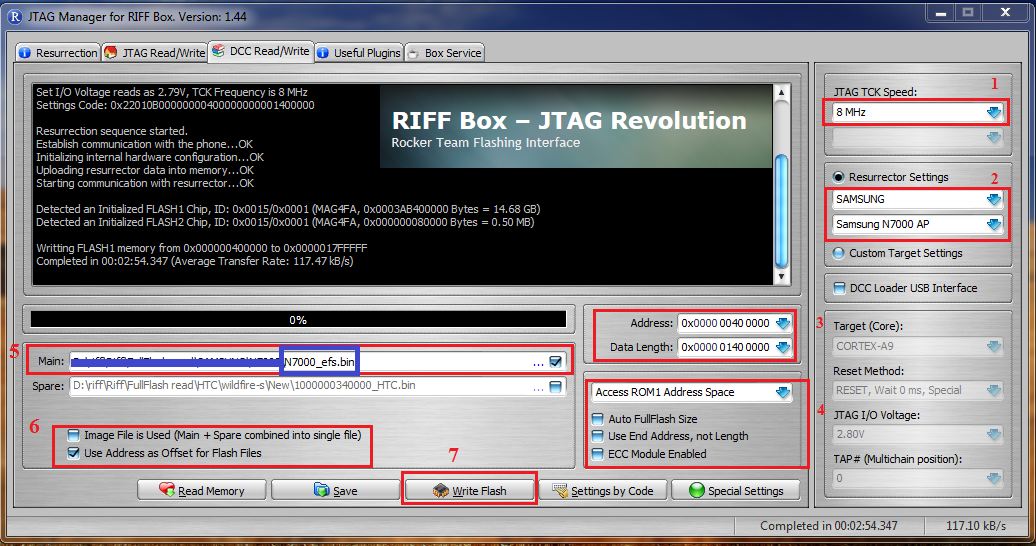
Guide:
1-Select "Speed"
2-Select "N7000" Model
3-Set "Start Address" "Data Length"
Start Address : "0x0000 0040 0000"
Lentgh : "0X0000 0140 0000"
4-Uncheck 3 option...Select "Rom1"
5-Open "N7000_EFS.bin" in "Main" Window
6-Select "Use Adress as Offset xxxxxx"
7-Press "write"
Download "N7000_EFS.Bin" From Here:
https://hotfile.com/dl/174870452/58c...0_EFS.rar.html
Second Method : (Write efs From Dump file)
Quote:
* Please Note : Dump Size Does not matter....So,User Can Use Any Size,More Than 128MB...
Its Means,You can use 128MB,256MB,512MB,1GB,----16GB
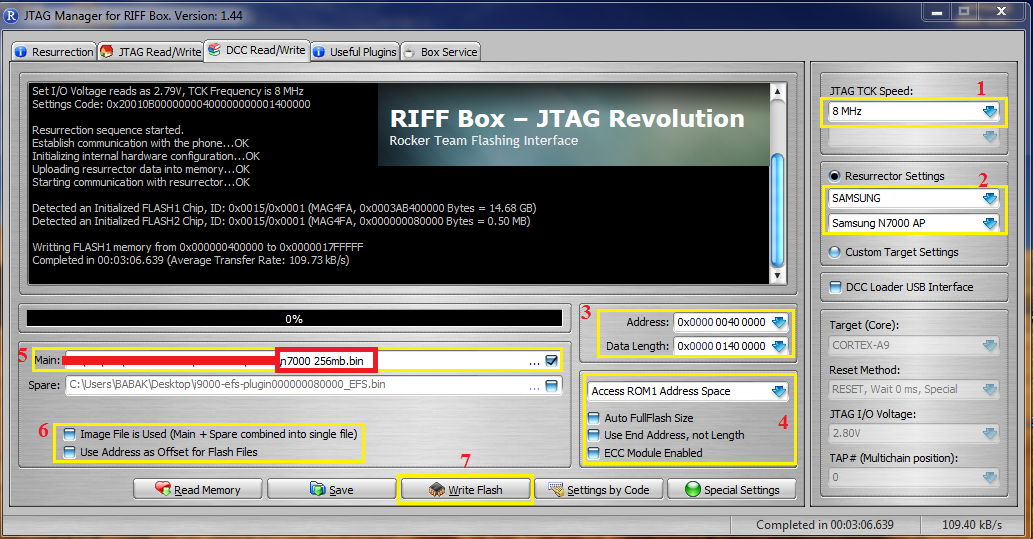
Guide:
1-Select "Speed"
2-Select "N7000" Model
3-Set "Start Address" "Data Length"
Start Address : "0x0000 0040 0000"
Lentgh : "0X0000 0140 0000"
4-Uncheck 3 option...Select "Rom1"
5-Open "Dump File" in "Main" Window
6-Select "Use Adress as Offset xxxxxx"
7-Press "write"
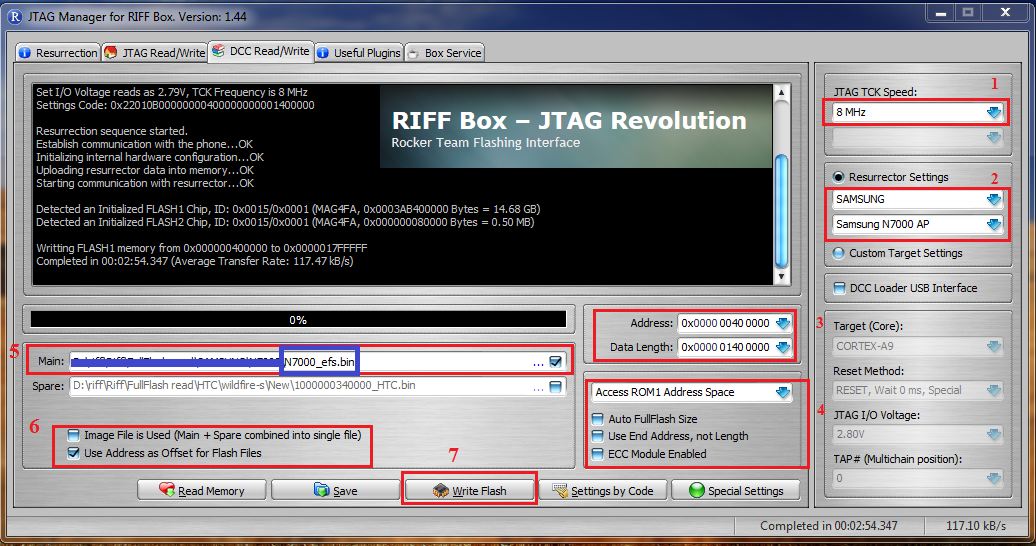
Guide:
1-Select "Speed"
2-Select "N7000" Model
3-Set "Start Address" "Data Length"
Start Address : "0x0000 0040 0000"
Lentgh : "0X0000 0140 0000"
4-Uncheck 3 option...Select "Rom1"
5-Open "N7000_EFS.bin" in "Main" Window
6-Select "Use Adress as Offset xxxxxx"
7-Press "write"
Download "N7000_EFS.Bin" From Here:
https://hotfile.com/dl/174870452/58c...0_EFS.rar.html
Second Method : (Write efs From Dump file)
Quote:
* Please Note : Dump Size Does not matter....So,User Can Use Any Size,More Than 128MB...
Its Means,You can use 128MB,256MB,512MB,1GB,----16GB
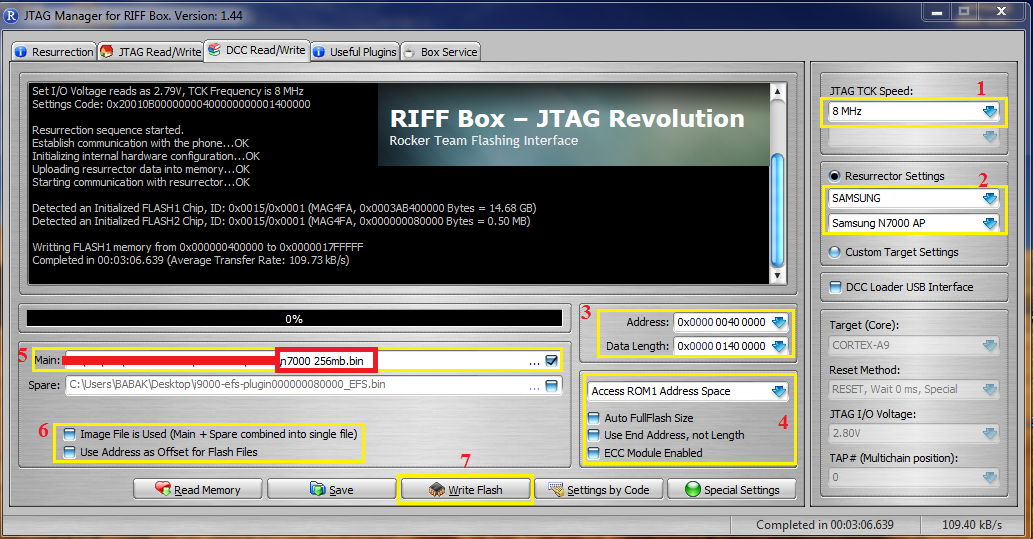
Guide:
1-Select "Speed"
2-Select "N7000" Model
3-Set "Start Address" "Data Length"
Start Address : "0x0000 0040 0000"
Lentgh : "0X0000 0140 0000"
4-Uncheck 3 option...Select "Rom1"
5-Open "Dump File" in "Main" Window
6-Select "Use Adress as Offset xxxxxx"
7-Press "write"
Subscribe to:
Posts (Atom)






