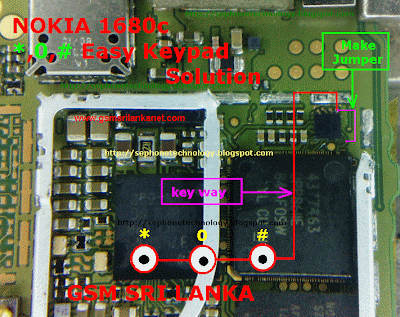Showing posts with label 0. Show all posts
Showing posts with label 0. Show all posts
Thursday, September 25, 2014
Nokia n85 keypad 0 problem solved by jumper
Nokia n85 keypad 0 problem solved by jumper
Procedure follow Lcdshot




Procedure follow Lcdshot




JellyBean 4 1 0 For Galaxy Y
Want to get Android 4.1 Jelly Bean taste on your Galaxy Y? Yes, of course you can. Find out details after the jump!Thanks to S5360 custom ROM for Android 4.1 Jelly bean, now you can update your Galaxy Y to Android 4.1. In this post you will learn how to update your Samsung Galaxy Y to Android 4.1 Jelly Bean using S5360 custom ROM. Before you proceed, you will need to have fulfilled following requirements:
Step 2) Connect your Galaxy Y USB to your computer using the USB cable.
Step 3) Copy the downloaded file to your SD card.
Step 4) Turn off your phone and then turn it in again in the recovery mode by pressing and holding the Volume UP + Home Button + Power Key buttons.
Step 5) Now you will see exclamation mark on your phone Lcd. Again hold your volume up and power buttons. Now your Galaxy Y is in recovery mode.
Step 6) Once your smartphone is in ClockworkMod recovery, you are ready to perform a Nandroid backup of your existing ROM. For that you will need to select Backup and Restore option followed by selecting Backup again in next windows. Once the backup is completed, you are ready to go back to main recovery menu.
Step 7) Now you will need to wipe the previous ROM first. For that select Wipe data/factory reset option and select Yes to confirm the action.
Step 7) Now select Install zip from sdcard and then select choose zip from sdcard.
Step 8) Navigate to Custom ROM file we have just uploaded to SD card in step 3 and select it using power button. Confirm the installation on the next Lcd and the installation procedure should start now.
Step 9) Once installation is completed, go back to main recovery menu and select Reboot System Now.
Recommended: Before rebooting your phone from CWM Recovery, go to CWM Recovery main menu and select Wipe Data Cache under Advance option to perform the Data cache wiping.
- You have to install your Galaxy Y USB Drivers on your PC.
- You need to enable USB debugging mode which is deactivated by default.
- You smartphone should have minimum 80% charge remaining.
- Your Galaxy Y should be Rooted.
- This guide is only meant for Galaxy Y GT-S5360, dont try it on other variants of Galaxy Y. You can check your Galaxy Y version in Settings –> About phone.
- Last but not least, backup your important data like Call logs, SMS and other data in stored in phone memory so in case if anything goes wrong, your data is not hurt.
How to Install Android 4.1 Jelly Bean Custom ROM on Galaxy Y
Step 1) DOWNLOAD Android 4.1 Jelly Bean Custom ROM for Galaxy Y.Step 2) Connect your Galaxy Y USB to your computer using the USB cable.
Step 3) Copy the downloaded file to your SD card.
Step 4) Turn off your phone and then turn it in again in the recovery mode by pressing and holding the Volume UP + Home Button + Power Key buttons.
Step 5) Now you will see exclamation mark on your phone Lcd. Again hold your volume up and power buttons. Now your Galaxy Y is in recovery mode.
Step 6) Once your smartphone is in ClockworkMod recovery, you are ready to perform a Nandroid backup of your existing ROM. For that you will need to select Backup and Restore option followed by selecting Backup again in next windows. Once the backup is completed, you are ready to go back to main recovery menu.
Step 7) Now you will need to wipe the previous ROM first. For that select Wipe data/factory reset option and select Yes to confirm the action.
Step 7) Now select Install zip from sdcard and then select choose zip from sdcard.
Step 8) Navigate to Custom ROM file we have just uploaded to SD card in step 3 and select it using power button. Confirm the installation on the next Lcd and the installation procedure should start now.
Step 9) Once installation is completed, go back to main recovery menu and select Reboot System Now.
Recommended: Before rebooting your phone from CWM Recovery, go to CWM Recovery main menu and select Wipe Data Cache under Advance option to perform the Data cache wiping.
Tuesday, September 23, 2014
Update Galaxy Note 8 0 N5100 with XXBMF1 Jelly Bean 4 1 2 Firmware
Galaxy Note 8.0 N5100 can now be updated with the Official Android 4.1.2 XXBMF1 Jelly Bean Firmware which comes with the added stability and bug fixes. Just in case if you still haven’t got the update of this firmware, you can now manually update the same. The best part of this update is that this is the Official firmware and not the beta or custom ROM firmware. Before we proceed to check on what are the instructions to apply with this firmware, you will need to follow the list of pre requisites which we have mentioned below.
Note: Applying with this firmware won’t root / void the warranty in any manner.
Quick Pre Requisites:
- Create a backup of all your data with the help of below mentioned steps. Though, you can back up the data with KIES as well, we recommend you to backup manually with the help of below mentioned steps as sometimes KIES refuses to detect the device.
SMS – Use “SMS Backup & Restore app”,
Contacts – Sync with the Gmail application,
Call Log - Call Log and Restore
Images, Songs, Videos, Files – Copy to internal / External SD Card,
APN and MMS Settings – Note down from the path “Applications > Settings > Wireless and Network > Mobile Networks > Access Point Names”
- From the path “Settings > Development Options > USB debugging” enable the USB Debugging Mode. Minimum charge left in your phone is 30% or else there is a risk of device getting turned off in the middle of rooting process.
Disclaimer: Follow all the instructions mentioned in this article as if there is any damage caused due to not following instructions then we shall not be held liable or responsible. Just in case if you face any issues then we will try our level best to address the same.
Assuming that you are done with all the above mentioned steps, you can now proceed to the next page where we have mentioned the detailed guide on how to apply with this firmware update.
Procedure to Update Galaxy Note 8.0 N5100 with Jellybean 4.1.2 Firmware:
- Download the Jellybean 4.1.2 Firmware Package and Odin from here to your computer. Once downloaded, extract both the files in your computer and open Odin in your computer.
- Open Odin in your computer. Download Mode in Galaxy Note 8.0 can be entered by first turning Off the device and then hold Volume Down Rocker Key + Menu Button and then Power ON the device. Once the device is booted and you see the Download Mode Green Robot, you can release the button combos.
- Connect your device to the computer with the help of original USB cable and then you will see that the ID : COM section will turn Yellow / Green, indicating that all the drivers are installed successfully.
- Click on “PDA” to select the tar file which you got from the firmware package which is the TAR File which you got after extracting the file from the first step.
- Once all the file is selected, click on “Start” to start the process of firmware update. Once the firmware update process is completed which will be mentioned in the ODIN, the Galaxy S2 device will be rebooted.
- For firmware update to be finished, it will take around 2-3 minutes for applying the update. Once the device is updated successfully, the device will be rebooted. As soon as you see the Language preferences or the Home Screen, you need to disconnect the device from computer and enjoy using your phone.
Note: If the device gets into the boot loop sequence or say gets stuck in the welcome Lcd, just re insert the battery and re follow the above instructions so as to again follow the above mentioned instructions.
Do let us know in the comments section just in case if you face any issues in the process of firmware update in the comments section as we will try our level best to sort out the same.
Saturday, September 20, 2014
Tuesday, September 16, 2014
Wednesday, September 10, 2014
How to Update Galaxy Note N5100 latest Android 8 0 Jelly Bean 4 2 2 Official Firmware XXCMK1
Hi friend I happened to lag busy so I rather late update on this blog this time I will try to guide you in practice, Samsung has just started to push Jelly Bean Android 4.2.2 firmware update with build number N5100XXCMK1 for international 3G version of the Galaxy Note the model number GT-N5100 8.0 worn. The new official update is now available as an Over-The-Air (OTA) update via Samsung Kies as well.
detailed firmware
PDA: N5100XXCMK1
CSC: N5100OLBCMK1
MODEM: N5100XXCMJ2
Version: Android 4.2.2
Creating date: 1 November 2013
Regions: Indonesia, Malaysia, Philippines, Singapore, Vietnam, Thailand
Samsung Galaxy Note N5100 8.0 users who missed the OTA update notification or can not access the update via Samsung Kies, can follow the step-by-step guide to install the update manually.
Pre-requisites
- Install USB Drivers for Samsung Galaxy Note 8.0 on the computer.
- Enable USB Debugging Mode on the phone by navigating to Settings >> Developer Options.
- Make a backup of all your important data before following the guide.
- The Galaxy Note 8.0 should be factory unlocked and not locked to any particular carrier.
- Ensure the battery of the phone is charged more than 80 percent.
- The Android 4.2.2 XXCMK1 Jelly Bean firmware is compatible only with the Samsung Galaxy Note 8.0 with model number GT-N5100. Applying this to any incorrect variant might brick the device. Verify the model number of the Galaxy Note 8.0 by navigating to Settings >> About Phone.
File Required
1. Android 4.2.2 XXCMK1 Jelly Bean Firmware (Alternative Link) for Galaxy Note 8.0 N5100
2. Odin 3.07
Steps to Update Galaxy Note 8.0 N5100 with Android 4.2.2 XXCMK1 Jelly Bean Firmware
- Extract Firmware zip file using winrar/7zip/winzip or any other extracting tool, you will get a .tar.md5 file and some other files.
- Extract Odin zip file and you will get Odin3 v3.07.exe along with few other files.
- Switch off the Galaxy Note 8.0.
- Boot the device into Download Mode by pressing and holding Volume Down, Homeand Power buttons together until a construction Android robot icon with a warning triangle appears on Lcd. Now press the Volume Up button to enter Download Mode.
- Run Odin on the computer as an Administrator.
- Connect the Galaxy Note 8.0 to the computer using USB cable while it is in the Download Mode. Wait until Odin detects the device. When the device is connected successfully, the ID: COM box will turn to light blue with the COM port number. Additionally, the successful connected will be indicated by a message saying Added.
Note: If the Added message does not appear, then try re-install USB drivers or changing the port on the computer.
7. Select the following files in Odin from extracted N5100XXCMK1 firmware folder:
- Click the PDA button and select the .tar.md5 file.
- Click the Phone button and select file with MODEM in its name. Ignore if there is no such file.
- Click the CSC button and select file with CSC in its name. Ignore if there is no such file.
- Click the PIT button and select the .pit file. Ignore if there is no such file.
8. In Odin, enable Auto Reboot and F. Reset Time checkboxes. Also, ensure the Re-Partition checkbox is chosen only if a .pit file was chosen in the previous step.
9. Verify everything suggested in Step 7 and Step 8 is done correctly. Then hit the Startbutton to begin the installation process.
10. Once the installation process is completed, your phone will restart and soon you will see a PASS message with green background in the left-most box at the very top of the Odin. You can now unplug the USB cable to disconnect your device from the computer.
Samsung Galaxy Note 8.0 N5100 should be now updated with official Android 4.2.2 XXCMK1 Jelly Bean. Head over to Settings >> About Phone to verify the software version running on the device.
Note: If Galaxy Note 8.0 N5100 stuck at booting animation after Step 10 then go to recovery mode (press and hold the Volume Up, Home and Power buttons together) and perform Wipe data/Factory Reset and Wipe Cache Partition task before selecting reboot system now function. In recovery mode use Volume keys to navigate between options and Power key to select the option. Please note, performing wiping task will erase your device internal memory data and not external SD card data.
Saturday, August 23, 2014
World 1st VolcanoBox 2 5 0 Alcatel Unlocking Read flash Write Flash Format Wipe much more

VolcanoBox Team Happy to Introduce you The MTK Alcatel Module !!
Whats new ?
Added Mtk_Android_Tool in Android Tab
Added These Models for Service
-----Alcatel------
OT-4030
OT-4030A
OT-4030E
OT-4030X
OT-4030D
OT-5020
OT-5020D
OT-5020E
OT-5021
OT-5035
OT-6010
OT-6010D
OT-6030
OT-6033
OT-6040
OT-7025
OT-8020
VF-875
VF-875X
VF-975
OT-997
OT-997D
OT-S500
OT-S600
OT-S710
OT-S800
OT-S810
OT-S820
OT-S850
OT-S950
-----ZTE------
ZTE V793
ZTE V889M
ZTE V807
ZTE Blade C
Added in Main Tab of Mtk Android Tool V1.11
Firmware Settings
Detailed info about Firmware
Enable/Disable Ver check
Enable/Disable Format Before Flash
Enable/Disable MD5 Checsum Flash Check
Enable/Disable High Speed Flash
Check for Auto Reboot after Flash
Enable/Disable Preloader Boot
Enable/Disable debug log
Enable/Disable Display Boot Info
Boot Info
Write Flash
Reset Phone
Added in Unlocking Tab of Mtk Android Tool V1.11
Enable/Disable Is phone with Dual sim
Reboot Phone in advanced Meta
Read Codes in advanced Meta
Read Code
Direct Unlock
Enable/Disable Clean Boot
Added in Service Tab of Mtk Android Tool V1.11
Format Phone ( Custom )
Read Flash ( Custom )
Dump Phone ( eMMC )
Enable/Disable UserData Read
Sinc Simlock
Imei Write 1
Imei Write 2
Imei Write 3
Imei Write 4
Enable/Disable Calculate CHK
Enable/Disable Clean Boot
Enable/Disable Sync Simlock
Read NvRam
Write NvRam
Index of ./VolcanoBox/Full Installer/
Full Installer Released in PARTS ( 150 MB each )
Use 7zip No more Mirror Links !!
<< Help Manual >>
How to flash firmware?
1. Download from support firmware package. ( will upload soon ) or ( read flash file from phone )
2. Click open scat file and select scat from firmware directory.
3. Open firmware setting and check if selected all files.
4. Reinsert battery, click write flash and insert usb cable.
5. Wait untill ready.
6. Reinsert battery and start phone (recommended first start without
sim card).
How to wipe phone ?
1.Press reset phone(user stuff will gone).
On alcatel emmc phones this also reset code counter.
Alcatel android have damaged imei, how to solve?
1.Usually flashing help in this case.
Alcatel phones have imei in otp and if NVRAM become corupted, it
will be
autogenerated
after flash.
2.If this not help, posible your phone have hardware damage(modem
part).
How to format phone? (advanced only) ?
1. Click boot info.
2. From displayed partitions choose needed partition start and
length.
3. Click Format phone and insert values(hex or dec).
4. Click format.
P.S.
Don t format preloader, if preloader is formated, will need to make
tp to get phone alive.
How to read flash ?
1. Click boot info
2. Select needed partition start and length
3. Press read flash and fill ad*******.
4. Press read.
How to dump phone.?
1.Only EMMC phones supported for dumping.
2.To make memory backup press dump phone button.
Userdata have very big size, please consider this when start dump
phone.
2.Nand phones not supported for dumping.
How to unlock phone? (Read Codes)
1. Select model from list.
2. Click Read Codes
P.S.
For this operation need special(CDC) driver to be installed
manaully.
Download driver from support and install if PC ask for this driver.
P.S.
Please note, do not play with preloader.
Phone can be maked alive from any state if preloader not touched.
Enter engeneering menu
*#*#3646633#*#*
Known problems:
1. Phone stuck on logo or restart on boot screen = Reflash phone.
2. Phone work ok but no network.
2. 1 Check IMEI.
2. 2 Check different firmwares, possible not math gsm module with
firmware.
2. 3 Corupted modem file, flash phone.
3. Phone work ok, but no imei.
3. 1 Flash phone, possible need to check different firmwares.
If modem file is for different hardware revision result will be no
IMEI also.
Friday, August 22, 2014
Nokia C5 03 rm 697 Latest Version 23 0 015 Flash FIle Free Download
Nokia C5-03 rm 697 Latest Flash Files mcu ppm cnt Free Download
![Nokia]()
DOWNLOAD LINK
Nokia C5-03 rm 697 Flash Files mcu ppm cnt Free DownloadWednesday, August 20, 2014
China Mobiles Hardware guide v1 0
list of solution
2 Sim way
26Mhz way
6127 cpu key conection
6129 RF line
Handwrit screen lc pin
Trand Keypad
Pe Map
Call Faild
6300 Key ways
6300 Mic
6300 Ringer
6300 sim ways
Mtk 6227
Mtk 6226
Flash Ok no power
6226 Audio
Speaker
ICchung LAMHUONG
JoyStick
Hantel ht6288 power way
Mic
Mt Charge way
Mtk Audio
Mtk 6226ba Ringer way
Mtk6305 battery detection
Mtk 6305 sim solution
Mtk6305 battery detection
Mtk6305 vbat ways
Mtk boot request ways
Mtk clock crystel way
Mtk clock way
Mtk mic way
Mtk music IC
Mtk low electricity
Mtk sim way new
repair
Mtk mic ways
Mtk26M crystal clock ways
Mtk Memory
No service
pinyauT at may3copy
Pinyeu Tatmay1
Repair MT6305
Rf3146 send shutdown
Rf3166 circute rf3146 900-1800mhz
Rf 3146
Send button shutdown
sim
Download here
Wednesday, August 13, 2014
Subscribe to:
Posts (Atom)